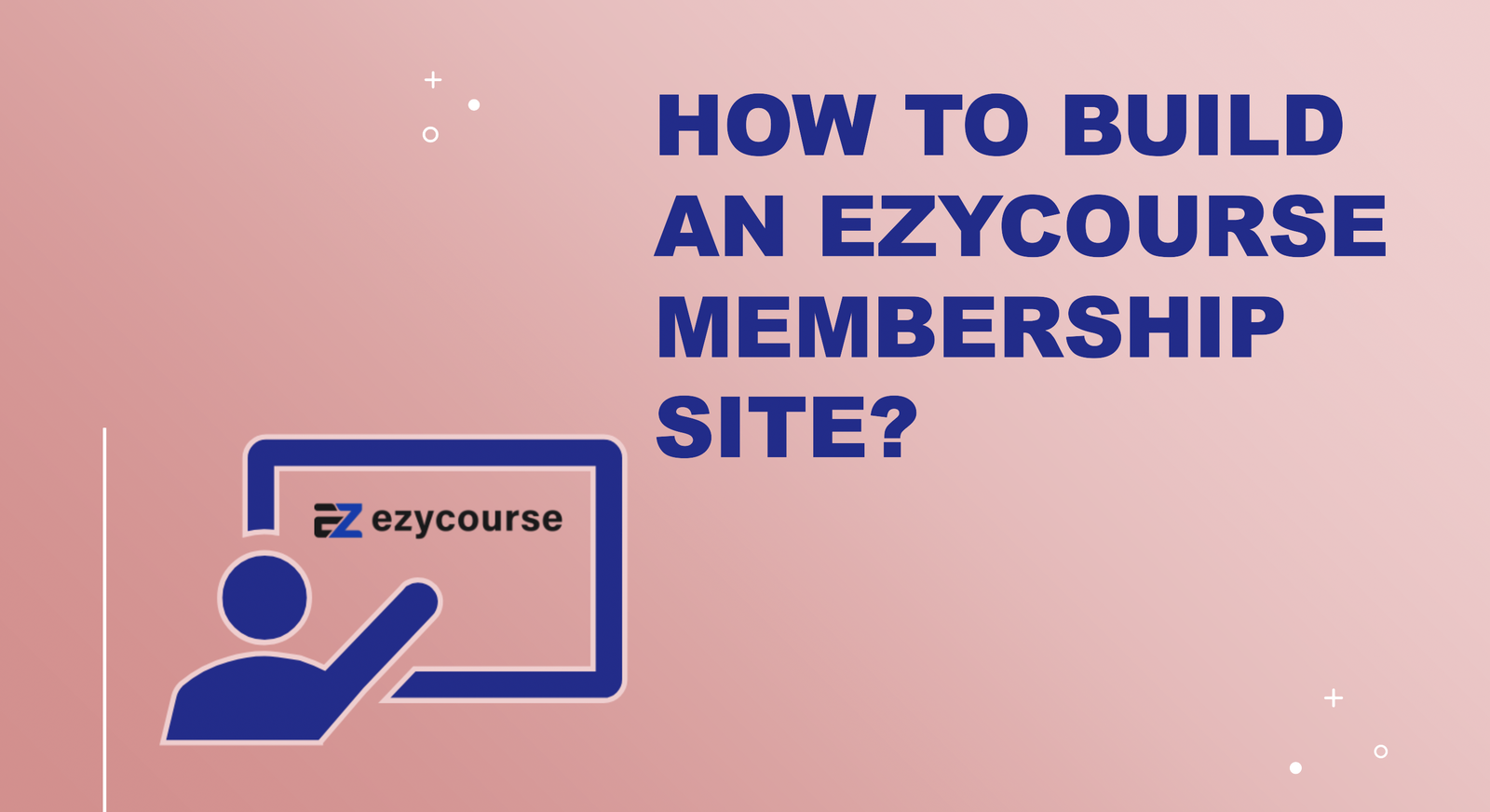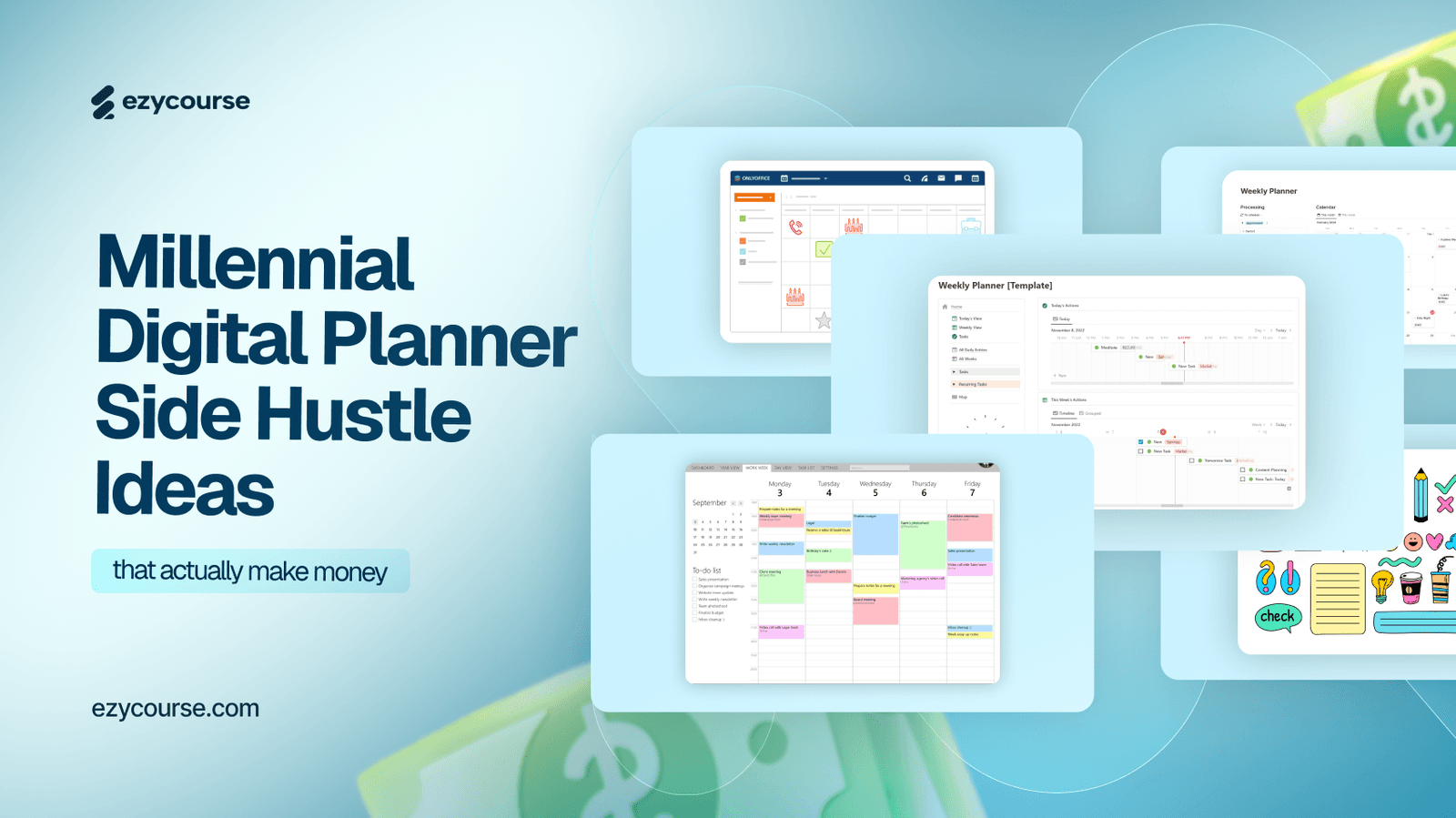It seems that you have decided to use EzyCourse to create your membership website, and now you need some instructions in order to get started.
No worries we'll walk you through the process of how to build an EzyCourse membership site step-by-step.
We'll cover the platform's core membership features and how to use them to build an engaging membership site and manage it efficiently.
However, before we get into the article, let's talk about why EzyCourse is a smart choice for your membership site.
How Does EzyCourse Stand Out from Other Membership Sites?
EzyCourse unquestionably has a lot to offer when it comes to online courses. Nevertheless, it is also one of the top platforms for creating membership sites.
EzyCourse provides you with all that you need to rapidly and easily create a successful membership website. Here are a few of the highlights of the EzyCourse membership site features:
Powerful Online Course Builder
EzyCourse features one of the top online course builders in the market.
You can choose from various types of lessons, including video, audio, text, and file-based ones to create interactive content.
Additionally, the platform offers important learning and engagement tools, such as quizzes, surveys, assignments, certificates, content dripping, prerequisite lessons, etc.
Native Community Tool
The fact that EzyCourse has an online community component built-in is one of the main advantages of adopting it for your membership site program.
You can use it to develop a dedicated membership community where your members can interact with one another. Your community can be organised into channels and various types of engaging posts could be shared.
Flexible Subscription Pricing Options
EzyCourse distinguishes itself by offering customizable pricing alternatives. Users can choose from flexible pricing plans particularly if you're offering a subscription-based membership site.
• Offer a weekly, monthly, or yearly recurring fee.
• Offer free communities.
• Offer multiple pricing options for your membership.
Here we've outlined the benefits of using an EzyCourse membership site. However, you can read our comprehensive features exploration if you want to get in-depth insights of the platform.
Let's now walk through the steps of building a membership website.
1. Create a Membership Bundle
The ability to package and sell multiple products together is the most crucial component for developing a membership website. For this, EzyCourse has a feature called Memberships Plans.
If you’re already subscribed to EzyCourse, you just need to log in to your account to get started. Otherwise, you’ll first need to sign up for a free trial. Afterward, go to Memberships plans from the side menu in your dashboard to get started.
You can name your plan and select which products which plan will include and also set pricing however you like. EzyCourse gives you complete control over your plans
Apart from courses, you can include communities, group and private chats, and even digital or physical products. As was previously mentioned, rather than offering full-fledged online courses, this feature is useful for delivering standalone training content.
Now, let’s move on to the next step and show you how to build your membership community.
2. Create an EzyCourse Community
One of the essential features of a membership site is a private community. In this section we will walk you through setting up a community in EzyCourse.
To create a community, go to Communities in your dashboard, select Communities, and then click on + Add Community.
EzyCourse will ask you to name the community, set cover and thumbnail images for the community and add a description.
You’ll also see the settings for customising the community access, including the possibility to make it accessible publicly, or privately upon requesting access or you even set your communities as hidden, so it can only be accessed when you share the link directly. You also get options to choose if you want to Allow all community members to chat with each other, community status, privacy, visibility and pricing.
So now that your initial community setup is done, you can review it and edit to make some changes if needed.
To view your community, click on the Actions pop up menu button, on the communities list and tap view.
The community has a user-friendly simple yet appealing layout with user posts in between, channels and other communities on the right and members list on the left.
EzyCourse lets you create channels to keep your community organised. Right away you’ll get a General channel in your community.
Channels may be added, edited, or deleted as per your needs.
To create a new post, click on the Write something box or select among one of the option buttons - Photo, Video, Poll. Your posts may include images, a video, or any other file, or you could also create polls. You can switch between channels by clicking on them.
That is all that is required to create an EzyCourse community, and as you see, the procedure is fairly easy to follow.
3. Create a Membership Landing Page
After you've set up your pricing plans, you can design the landing page for your membership site. Every membership comes with a landing page created by EzyCourse by default. You can then use EzyCourse’s site builder to achieve the desired look for your sales page with ease.
The settings for the page builder are displayed on the left side of the screen while a real-time preview of the page is displayed on the right. You can customise the page just as you wish.
You can choose to customise the heading and background, or add an image or video, or simply adjust the alignments.
To add a new section, simply click on the Add Section button, and choose from a pre-built list or create a fully custom one. If you don’t want to design from scratch, click on the Choose Template button. EzyCourse has over 250 ready-made blocks and templates for you to choose from.
After making the required changes, click on Save at the top right corner of the screen, and your sales page is ready.
Now that your membership site is complete, you can start promoting it. However, before you do that, and just after you publish your bundle, it’s crucial that you check through the complete flow to ensure that your users will have a smooth, seamless experience subscribing for your membership.
You can do this by creating a 100% off coupon code for yourself and then making a purchase using a temporary email address in an incognito browser window.dow.
Like this, you’ll be able to see whether your landing page, checkout process, and membership plans are all in order and ready for your customers or not.
Summary
EzyCourse is a superb platform for creating membership sites. Besides providing courses and a community as part of your membership, it also offers useful selling tools.
From creating your membership bundle to setting pricing options and building a sales page, we've covered all aspects of building an EzyCourse membership site.
By reading this article, we hope you have learned how to launch your EzyCourse membership site. Take advantage of the free trial if you haven't already tried our platform.