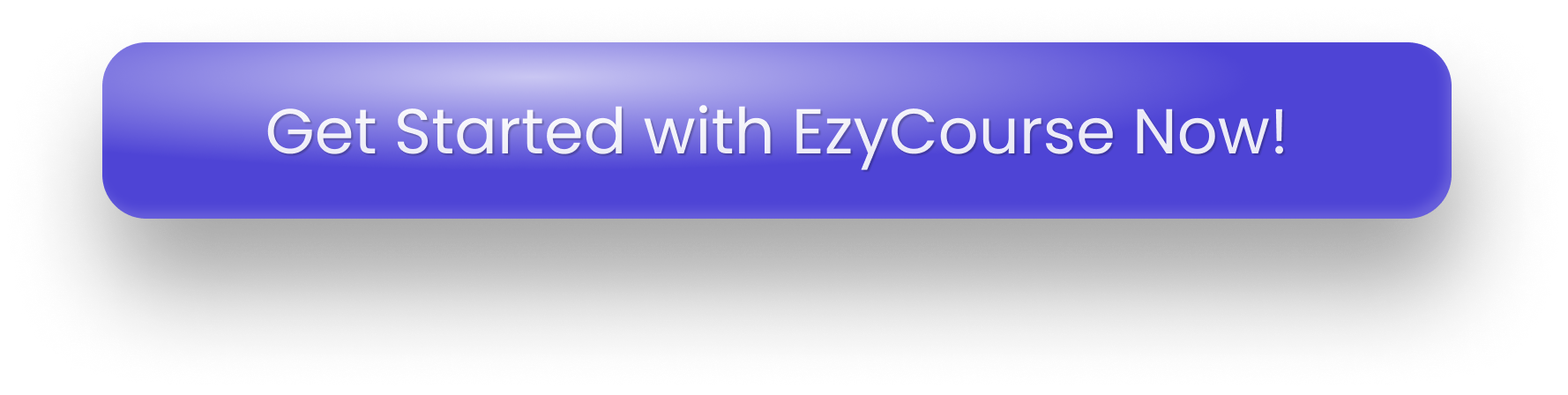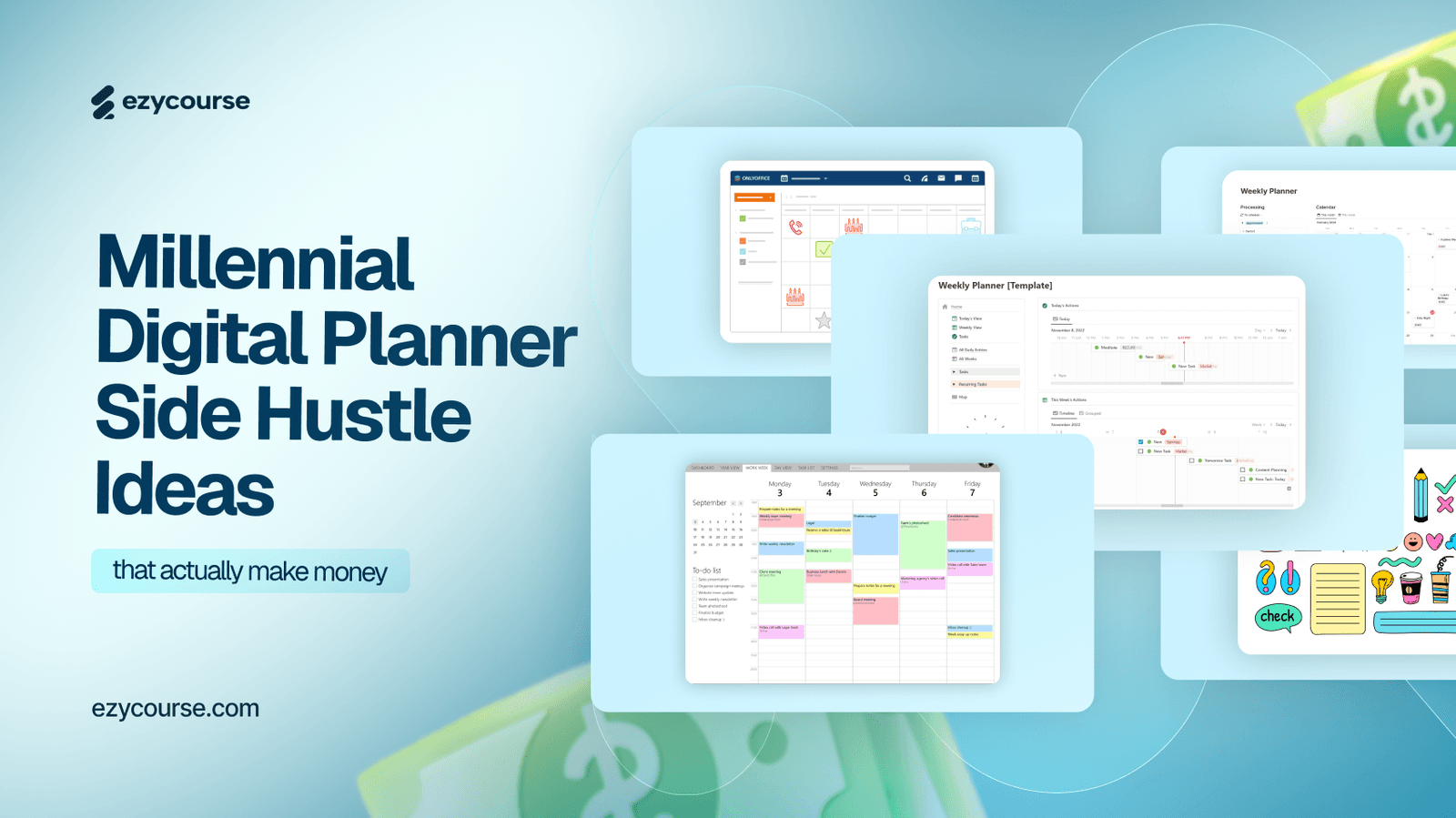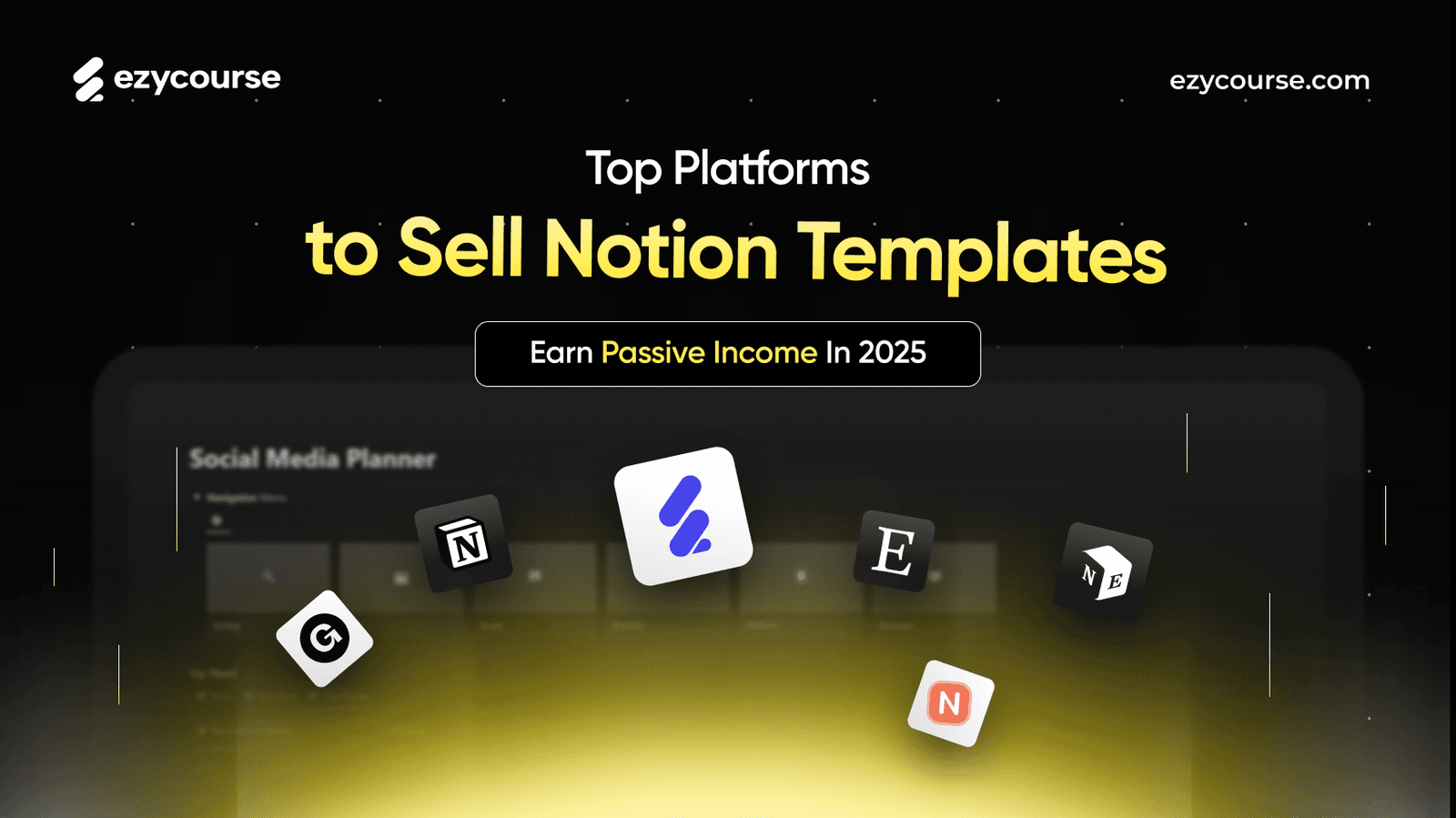Having problems with storage space and upload times?
Actually, videos can quickly become too large when editing vlogs, sharing business presentations, or uploading to social media.
But what if you could shrink your video's size without losing quality?
Well, the good news is that you can.
Using the right tools, formats, and settings, you can reduce the video file size efficiently and professionally.
So, to help you better understand, let's explore how to reduce the filesize of video without losing quality.
Let’s roll on!
How Video File Sizes and Video Compression Work
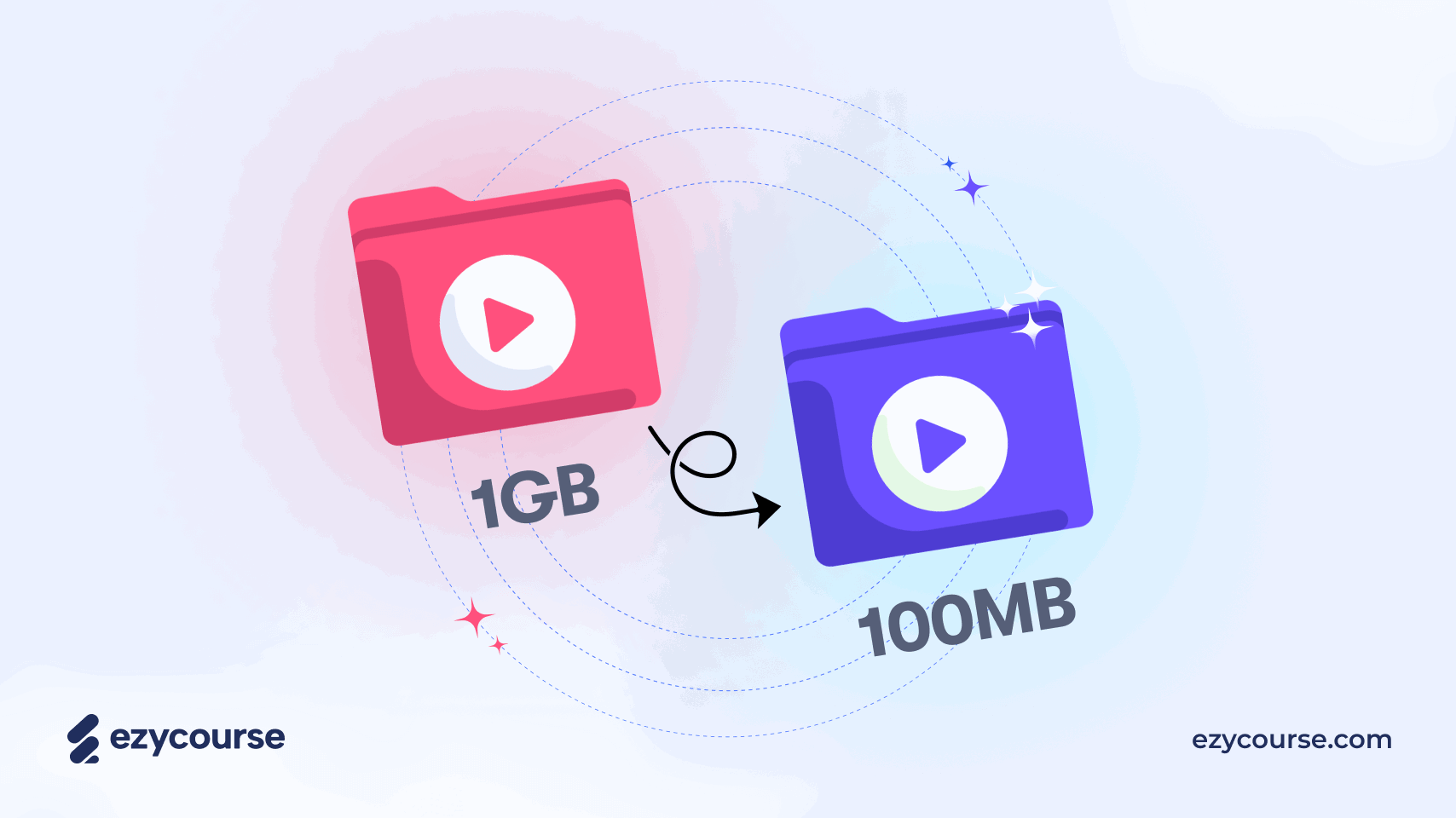
Ever tried uploading a video and watched the progress bar crawl along like a snail? By then, you already know why video file size matters.
But can you shrink your videos without turning them into pixelated messes?
Yes, you can! Before that, it's important to understand what makes a video file large before it gets into video compression. Here, three main things come into play: resolution, bitrate, and encoding.
I'll break down each of them for you.
1. Resolution: Bigger Isn’t Always Better
Resolution refers to the pixel count that your video displays. Therefore, more pixels mean a clearer image, but it can increase the file size.
Common Resolutions:
720p (1280x720): Good for mobile devices
1080p (1920x1080): Ideal for web platforms like YouTube or EzyCourse
2K/4K: High-end quality, but heavy on file size and bandwidth
Pro Tip: Unless your viewers are watching on big screens, 1080p is more than enough.
2. Bitrate: The Quality-to-Size Balance
Bitrate controls the data quantity transmitted per second in your video, measured in Mbps (megabits per second).
Recommended Bitrates (for SDR videos):
1080p at 30fps: 8 Mbps
1080p at 60fps: 12 Mbps
720p at 30fps: 5 Mbps
For better balance, you can use a variable bitrate (VBR) instead of a constant bitrate (CBR). Because this lets your video adjust the data usage depending on the scene.
3. Encoding: Efficient Packaging Matters
Lastly, encoding is the process of compressing your video for storage and playback.
It includes:
Codec: I recommend H.264, which offers high quality at smaller file sizes
Container: And use MP4 (.mp4), the most widely supported format
The (H.264 + MP4) combo gives great results with minimal compatibility issues across platforms like EzyCourse, YouTube, or Vimeo.
Essential Tips for The Perfect Upload Settings
When uploading videos to a course platform like EzyCourse, follow these guidelines to keep everything smooth:
Format: MP4
Resolution: 1080p or lower
Codec: H.264
Frame Rate: 23.98 – 60 fps (depending on content)
Bitrate: Aim for 8–12 Mbps for HD content
This guarantees fast loading, zero buffering, and a seamless experience for your students. That too, without overwhelming your storage or bandwidth limits.
How to Reduce the Filesize of Video Without Losing Quality
As I already explained, reducing the size of a video file can help you save space, improve upload speed, and ensure smooth streaming all without losing visual quality.
Now, let’s explore the entire process on how to reduce the filesize of video:
Step 1: Use the Right Video Format
The first step to reduce file size is to choose the right format.
Here’s how:
Choose MP4: Most efficient format for video compression. It balances high-quality playback with a smaller file size.
Codec: Use H.264 (the most common codec) for good compression without compromising quality.
Avoid older formats like AVI or MOV unless absolutely necessary, as these formats tend to produce larger files.
Why MP4 and H.264?
Widely supported on almost all devices and platforms.
Small file sizes, high compatibility.
Step 2: Adjust Resolution Smartly
Resolution affects the pixel count displayed in your video; more pixels mean a bigger file. Here's how you can adjust it:
1080p (Full HD) sweet spot for quality and file size balance.
720p great option for mobile viewers or faster streaming.
Avoid 4K unless it’s necessary.
Pro Tip: Match your video resolution to your audience's typical device (e.g., 1080p for desktops and 720p for mobile).
Step 3: Lower the Bitrate (But Not Too Much)
Bitrate controls the data transmitted every second during playback. Lowering it reduces file size, but the quality drops if it's too low.
Instead, you can use Variable Bitrate (VBR). VBR adjusts the bitrate based on the complexity of the video. Ultimately leading to better compression and more efficient file size management.
Step 4: Compress Using Efficient Codecs
The codec you choose plays a massive role in video compression.
The best you can use:
H.264: Your go-to codec for efficient compression with minimal quality loss. Compatible with nearly every platform and device.
H.265 (HEVC): Offers 50% smaller file sizes with the same quality, although it’s not supported by all devices and browsers.
VP9: Ideal for web use (like YouTube), but it’s slower to encode.
So, if you specifically need a higher compression ratio, consider H.265. Otherwise, it’s recommended to always prefer H.264 for compatibility and efficient compression.
Step 5: Trim & Remove Unnecessary Content
An easy and effective way to reduce the file size of a video is to trim and remove:
Unnecessary parts such as long intros, silences, or filler content.
Anything that doesn’t add value to your message. Remember, shorter videos equals to smaller file size.
Step 6: Use Video Compression Tools
Now that you know which settings to adjust, let’s discuss tools for compressing your video effectively.
HandBrake: A Free and open-source tool that lets you compress videos efficiently while maintaining quality.
VLC Media Player: A versatile tool for basic video compression.
Adobe Media Encoder: A Pro tool with extensive options for fine-tuning video compression.
Clideo: An easy-to-use online tool for compressing videos without downloading software.
Bonus Tip: Choose Smart Export Settings
When you export your video from editing software, be mindful of your export settings.
Here’s how to keep things optimal:
Format: MP4
Codec: H.264
Resolution: 1080p or lower
Bitrate: Balanced for quality and file size
Frame Rate: Stick with 24–30 fps (good for most content)
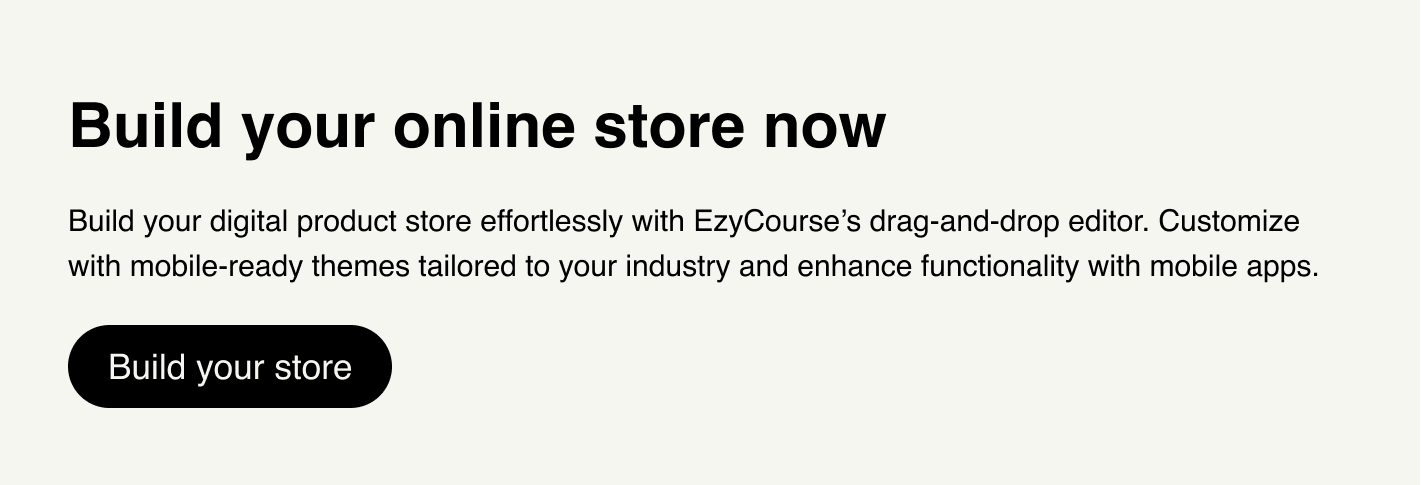
Why compress videos to smaller sizes?

Reduced video file sizes are not just helpful, but they're essential. Let’s see why it matters:
Faster Load Times Mean Happier Viewers
Nobody likes waiting for a video to buffer. When your video is compressed, it loads much faster, even on slow connections. This means your audience sticks around instead of clicking away in frustration.
Smoother Playback on All Devices
Compressed videos play better on phones, tablets, laptops, basically anything. A smaller file size ensures a smoother experience whether someone’s watching over Wi-Fi or mobile data.
Saves You Tons of Storage
Hosting large video files takes up space on your device, cloud, or course platform. Compression lets you keep quality high while dramatically reducing file size, saving you money and storage.
Lower Bandwidth Costs
If you're hosting your own videos or using a paid platform, smaller files can lower bandwidth usage. Resulting in fewer overage fees and a more affordable setup for creators.
No Need to Sacrifice Quality
Modern compression tools (like HandBrake, Adobe Media Encoder, or online compressors) let you shrink file sizes without losing visual clarity. Hence, it’s all about choosing the right format, resolution, and bitrate.
Ask yourself: How do I compress a video file? The answer is simple. You can use a video compression tool straightforwardly.
Top 3 Video Compression Tools For Compression
Here are the 3 best video compression tools that reduce video file size without sacrificing quality. No matter what you do, these tools are easy to use and deliver excellent results:
1. HandBrake - Free and Powerful Video Compression Tool
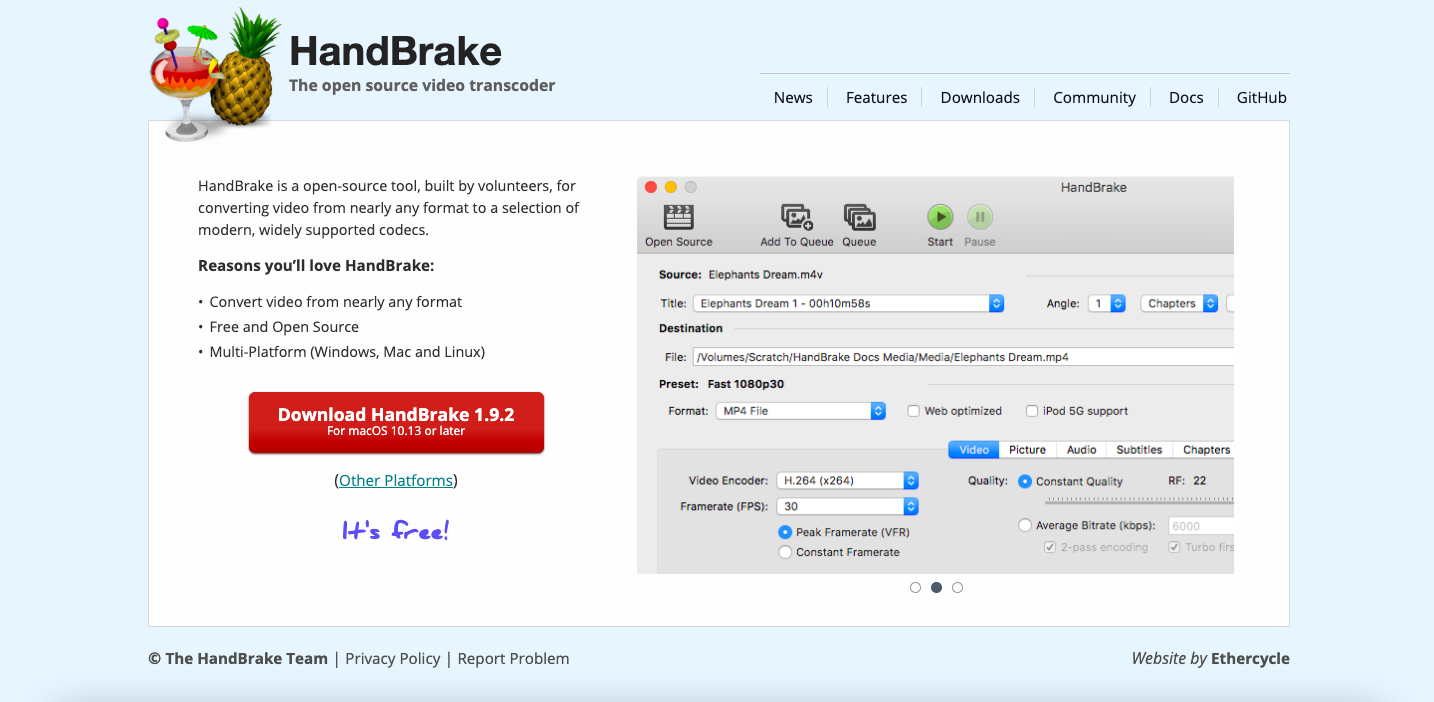
HandBrake is a free, open-source software that helps you compress videos without losing quality. It works perfectly on Windows, macOS, and Linux and gives you a lot of control over video formats and sizes. Thus, it can be a great choice if you are a beginner or a pro.
Features of HandBrake
Works with formats like MP4, MKV, AVI, and others.
Comes with easy-to-use presets for different devices like smartphones and tablets.
Offers options like deinterlacing and denoising to enhance video quality.
Lets you adjust the video quality and file size by tweaking bitrate and resolution.
Has the ability to compress multiple videos at the same time.
Allows you to add or remove subtitles and other video details.
Options to choose from popular video codecs like H.264 and H.265.
Compatible with Windows, macOS, and Linux.
Uses multi-core processors for quicker compression.
Free to use and open-source for everyone.
Why Choose HandBrake?
If you want to know how to reduce the filesize of a video on Mac, you can use HandBrake for free.
HandBrake offers simple tools for beginners and experienced users alike. It has advanced features to help you compress videos quickly while keeping high quality.
2. VLC Media Player - Versatile and Easy Video Compressor
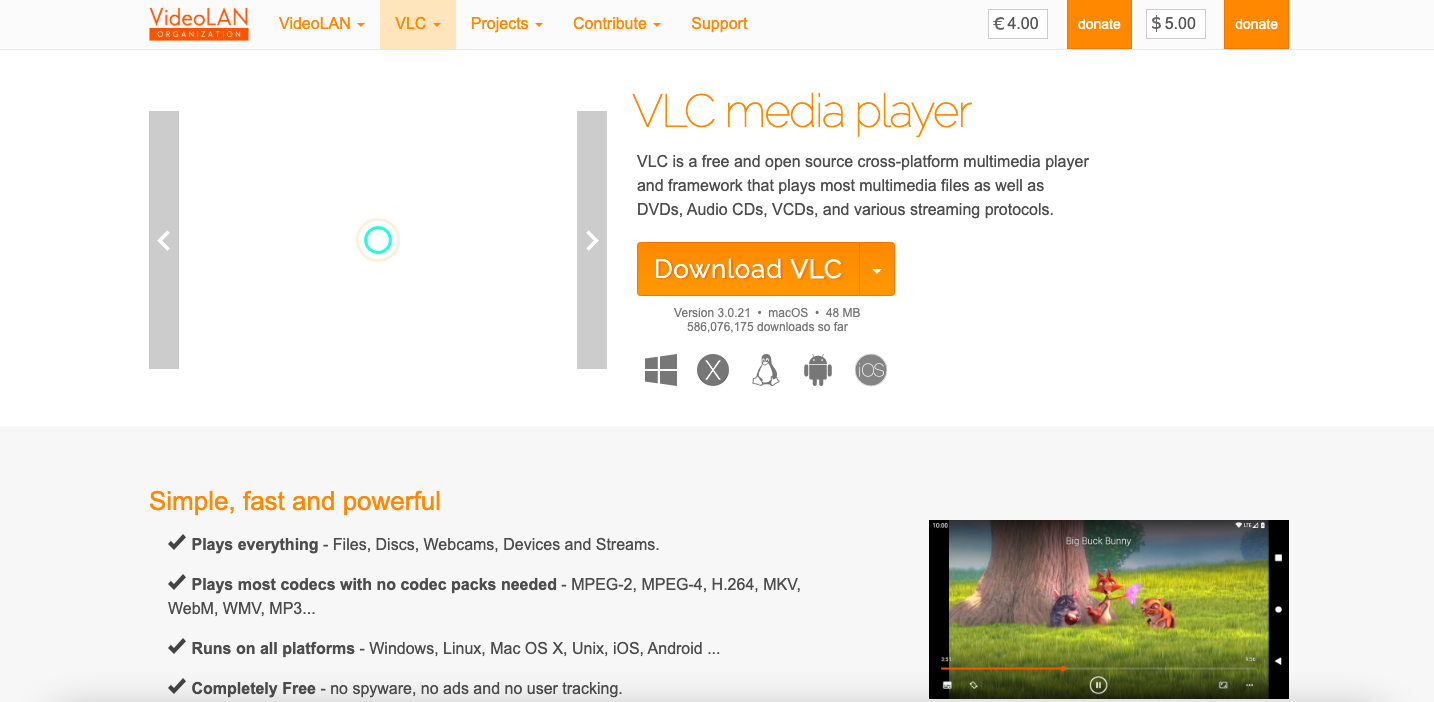
VLC Media Player, best known as a media player having built-in video compression tools. Totally free, works on almost all devices, and is very simple for basic video compression.
Features of VLC Media Player:
Completely free software with no hidden costs.
Available for Windows, macOS, and Linux.
Works with most video file formats, including MP4, MKV, and AVI.
Allows you to change bitrate, resolution, and other compression settings.
Trim and cut videos before compressing.
Compress several videos at once.
All-in-one tool for playing and compressing videos.
Works with popular codecs like H.264 and H.265.
No installation needed if you prefer the portable version.
Why Choose VLC Media Player?
If you are not sure how to reduce the filesize of a video on iPhone, VLC Media Player can be useful for you. You can use the built-in Photos app to trim or adjust resolution, or try free apps like VLC or Video Compress to shrink video size without losing quality.
Overall, if you're looking for a free and simple tool to compress videos without additional software, VLC Media Player can be a solid choice for you.
It's easy to use, supports many formats, and does a pretty good job at compressing videos.
3. Clideo - Simple Online Video Compressor
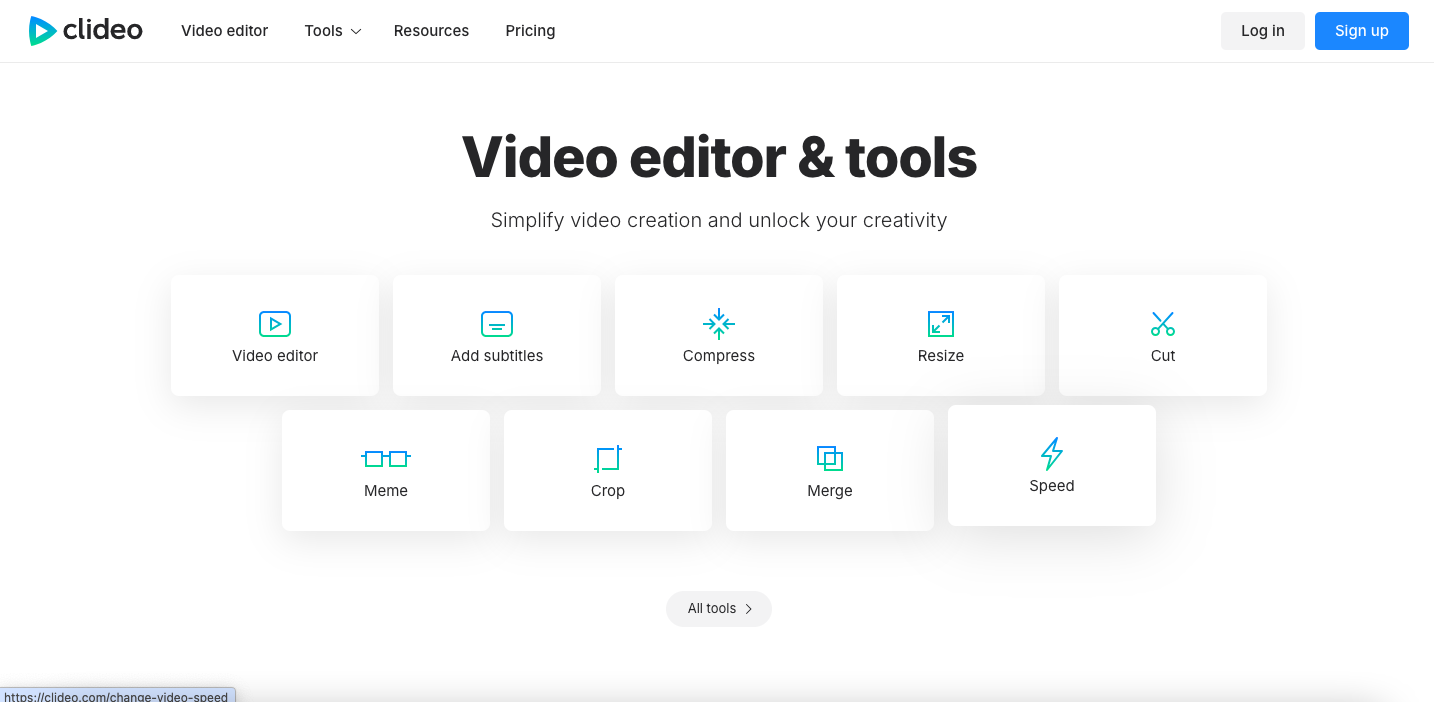
You can compress videos using Clideo from your browser. You don't need to download anything, and it's also quite handy for quick video compression.
Features of Clideo:
Works directly from your web browser.
Handles formats like MP4, MOV, and AVI.
Quickly compress videos while maintaining quality.
Supports video uploads from Google Drive or Dropbox.
Can handle large video files for online compression.
Device: Accessible on desktops, tablets, and smartphones.
You can download your video easily after compression.
Basic video compression is free, though some features may require payment.
Offers cutting, merging, and resizing features.
Why Choose Clideo?
Clideo is excellent if you need a quick and easy video compression tool without installing anything. It's perfect for users who need to compress videos online and don't want to deal with complex software.
Top 5 Online Platforms to Host and Deliver Online Course Videos
It’s pretty much clear, the quality of your video depends on the platform you use to preserve it and ensure smooth playback. Here are five top platforms that let you do both effectively:
1. EzyCourse
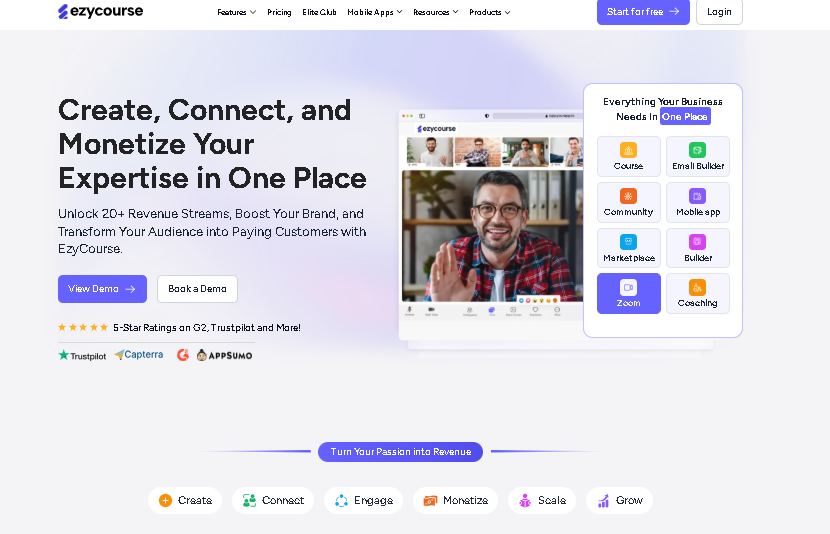
EzyCourse is perfect for creators who want full control over their course content.
With support for HD video playback, no buffering, and built-in marketing tools, EzyCourse lets you upload videos that play flawlessly on any device. The platform helps you to increase student retention and engagement.
Unlike other online course platforms, EzyCourse doesn’t require you to compress videos manually. The platform comes with a built-in video library where you can upload all your videos easily.
Overall, it's super easy to use, even if you're not a tech person.
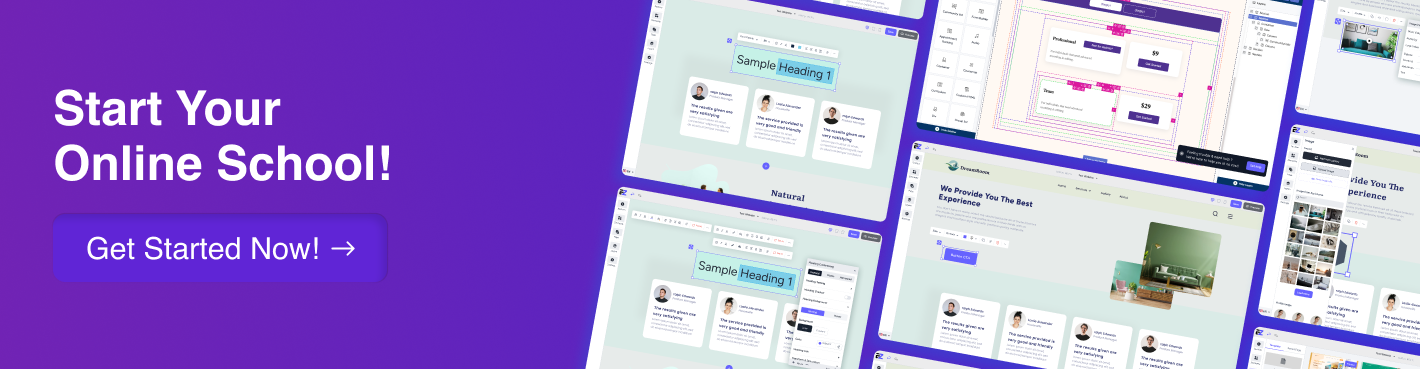
Exclusive Features of EzyCourse:
HD Video Playback: No buffering, seamless viewing experience.
Easy to Use: User-friendly interface, no technical skills required.
Built-in Marketing Tools: Boost student engagement with automated campaigns and lead generation features.
Fast Uploads: Upload videos that are automatically compressed without losing quality.
Unlimited Storage: EzyCourse doesn’t limit you with storage.
Video Library: You can upload unlimited videos with the video library.
Complete Course Management: Manage everything from content creation to marketing in one place.
AI Subtitles Generator: Auto-generate accurate subtitles for your videos. EzyCourse also automatically adds captions to videos.
Multi-Currency & Geo Pricing: Automatically display the most relevant product prices in multiple currencies.
Zoom Integration: Built-in Zoom integration for live classes, events, and meetings.
SCORM Compliance: Upload unlimited SCORM files to track student progress.
Content Security: Ensure the safety of your digital content with DRM protection.
Mobile App: Native Android and iOS apps for learning on the go.
Digital Products Selling: You can start selling digital products easily with the platform.
Gamification: Engage students with gamified learning experiences.
Pricing Overview for EzyCourse:
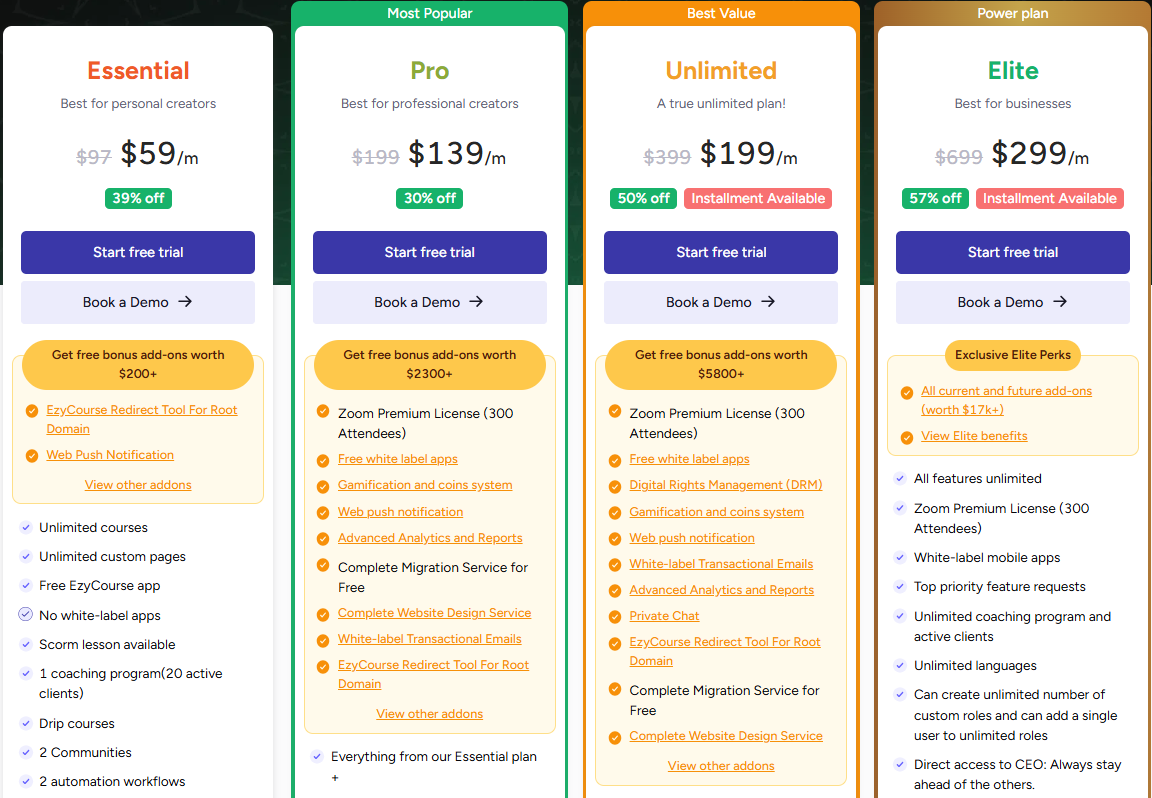
Essential Plan
Yearly: $59/m (billed annually)
Features: Unlimited courses, custom pages, community features, coaching program, lead generation, and more
Best for: Personal creators
Pro Plan (Most Popular)
Yearly: $139/m (billed annually)
Features: Includes all Basic features plus white-label apps, gamification, advanced analytics, migration service, and more
Best for: Professional creators
Unlimited Plan (Best Value)
Yearly: $199/m (billed annually)
Features: Unlimited communities, video libraries, support, and advanced automation tools
Best for: Large-scale operations and enterprises
Elite Plan (Power Plan)
Yearly: $299/m (billed annually)
Features: All-inclusive, including white-label apps, Zoom Premium, unlimited everything, VIP support, direct CEO access, and more
Best for: Businesses with high demand for custom features and scalability
Pros:
All-in-one platform for course creation, marketing, and delivery.
SCORM compliant for interactive lessons and student tracking.
Unlimited storage and unlimited video upload
No quality drop in videos
Automatically compress videos while uploading
Built-in Zoom integration for live classes and meetings.
AI-powered subtitles for accurate video transcriptions.
Advanced email campaigns and automation.
Robust content security and DRM protection.
White label mobile apps for iOS and Android.
Extensive customization options for branding and design.
Cons:
No free plans available.
Why Should You Choose EzyCourse?
To host and deliver optimized course videos, you can go confidently with EzyCourse. The platform comes with strong features like auto-compressing videos without losing quality. Plus, you’ll get unlimited storage and unlimited video uploads as you want. Moreover, you’ll get more powerful tools for coaching, memberships, coaching and so on.
So, if you're committed to growing your online education platform, EzyCourse offers a wide range of tools to help you succeed.
2. Teachable

While video hosting is built-in, file optimization helps with quicker playback and smoother student experiences.
Among video delivery platforms, Teachable differentiates itself as a user-friendly platform for beginners.
It offers a smooth experience with a clean interface and a simple course builder, making it easy for anyone to get started.
Teachable lets creators create courses, digital downloads, coaching sessions, and membership sites. With their straightforward pricing and scalable plans, Teachable is perfect for creators at any stage of their journey.
Exclusive Features of Teachable
Drag-and-Drop Course Builder: Easy-to-use interface for building courses.
Unlimited Product Creation: Create courses, downloads, and memberships without limits.
AI Course Creation: Automate course-building with AI-powered tools.
Student Mobile App: Access to an iOS mobile app for students.
Affiliate Program: Monetize your courses through affiliate marketing.
Sales Tax Handling: Built-in sales tax, VAT, and GST handling.
Live Chat Support: Access to fast, responsive support for any issues.
White Label Website: Customize your site to match your brand identity.
Pricing Details
Starter: $39/month (7.5% transaction fee)
Builder: $89/month
Growth: $189/month
Advanced: $399/month
Custom (Contact Teachable sales)
Pros
Ideal for beginners with no technical expertise
Supports different product types, including courses, memberships, and downloads.
Multiple plans to fit different needs and budgets.
24/7 live chat support for Builder users.
Can grow with your business as your needs expand.
White-label options available for Growth and higher plans.
Mobile app for a better learning experience on the go.
Upsells, coupons, and abandoned cart features.
Handle international taxes and payments easily.
Cons
Fewer options for design and branding on lower-tier plans.
Live chat starting from the Builder plan can be expensive for smaller creators.
Lacks built-in email marketing, which requires third-party integrations.
Some advanced features are only available on higher-tier plans.
White-label features are only available on the Growth plan and above.

3. Thinkific

Thinkific supports video uploads, but optimizing file size helps ensure fast streaming on slower connections. If you're dreaming of building your online course, Thinkific makes it simple.
It's made for creators who want control without tech stress. No matter where you are in the scaling-up process, Thinkific can help.
You can upload videos, offer downloads, host webinars, and build beautiful landing pages all in one place.
Everything works smoothly, even for slower internet speeds, which keeps your students happy. It's flexible, clean, and built with the learning journey in mind.
From side hustlers to growing edu-businesses, Thinkific grows with you, your pace, and style.
Exclusive Features of Thinkific
Create and launch as many courses as you want without limitations.
Automatically generate high-converting landing pages using artificial intelligence.
Host interactive sessions to boost engagement and real-time learning.
Keep 100% of your revenue with zero platform deductions
Get paid immediately without waiting periods.
Customize your site’s design and layout with drag-and-drop ease.
Offer students a fully branded learning experience on mobile.
Extend platform capabilities with powerful third-party integrations.
Pricing
Basic – $49/month
Start – $99/month
Grow – $199/month
Thinkific Plus – Custom
Pros
No coding needed
Fast video loading
Zero transaction fees
Built-in marketing tools
Accepts many payment methods
Supports live sessions
Good for memberships
Helpful email automation
Cons
No mobile app on all plans
No branding on lower tiers
High cost for full features
Limited webinar sessions on Basic
Group orders only on Grow plan and Thinkific+
Advanced features locked in Thinkific+
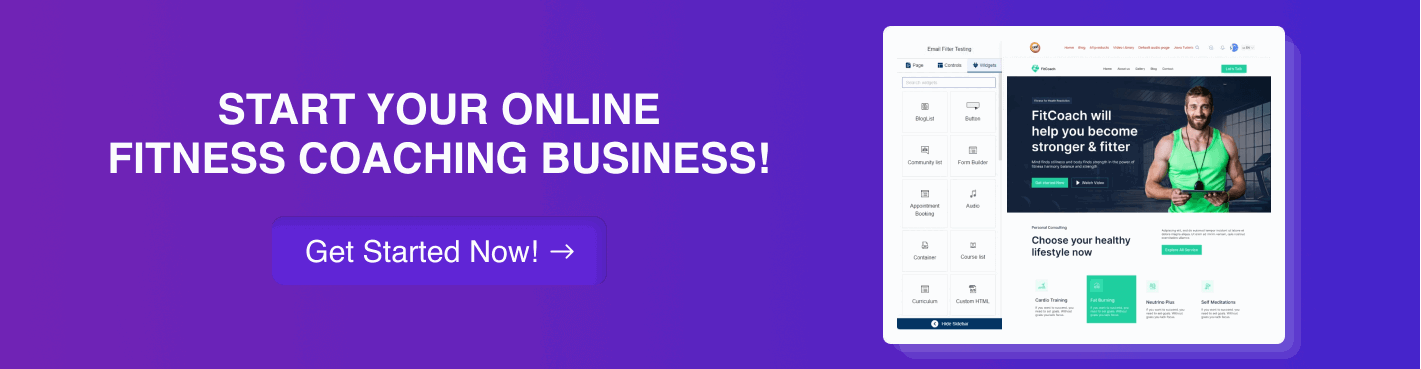
4. Kajabi
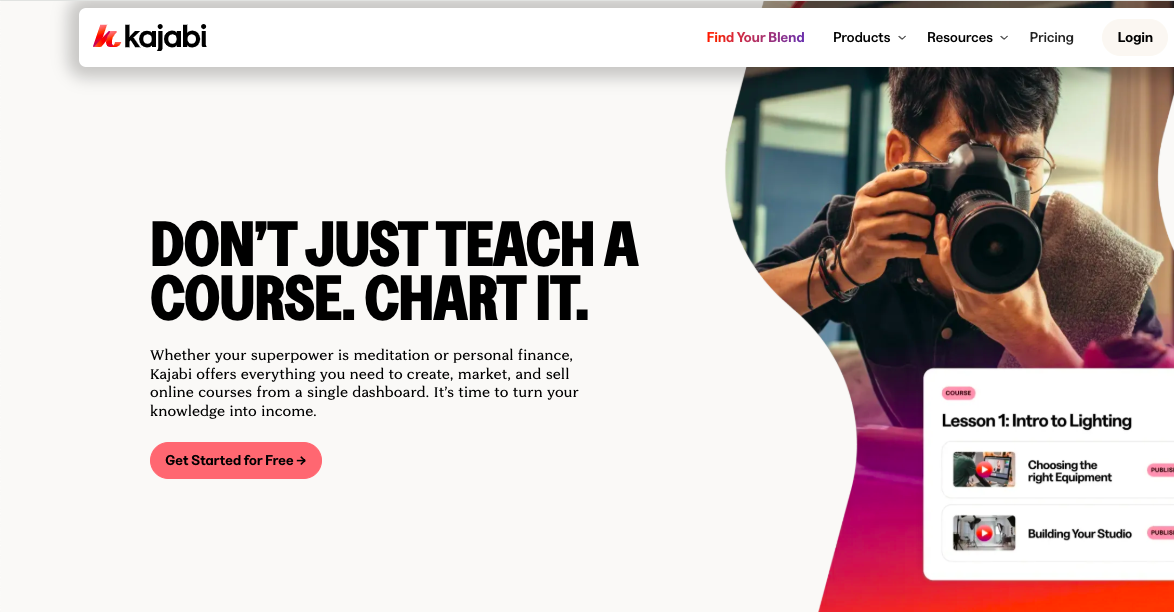
Imagine having all your online marketing tools, such as email marketing, video hosting, coaching, and more, in one place. Kajabi offers this.
It's not just software. It's a full-blown system built for creators who want to turn their skills into income.
Also, it doesn't matter whether you teach fitness, art, business, or coaching, Kajabi makes it easy to build, market, and sell.
From landing pages to mobile apps, it's all there.
Exclusive Kajabi Features
Eliminate the need for extra tools, everything you need in one place.
Deliver a seamless, branded learning experience on mobile devices
Create and automate as many funnels as you need to grow your audience.
Design professional websites without writing a single line of code.
Schedule and host live sessions with built-in calendar sync.
Make smarter decisions with deep insights into learner behavior and performance.
Produce stunning content faster with built-in AI features.
Get dedicated assistance and onboarding for teams, anytime you need it.
Pricing
Kickstarter: $89/month
Basic: $149/month
Growth: $199/month
Pro: $399/month
Pros
No revenue sharing
Very easy to use for beginners
Highly customizable templates
Mobile app access
Fast customer support
Strong community and learning hub
Built-in email marketing
Built-in affiliate program
Designed for scaling your business
Cons
Too expensive
It can get costly for beginners
Some features are locked behind the high plan
May be too advanced for beginners
Limited creative freedom in some templates
No free plan
5. Vimeo OTT
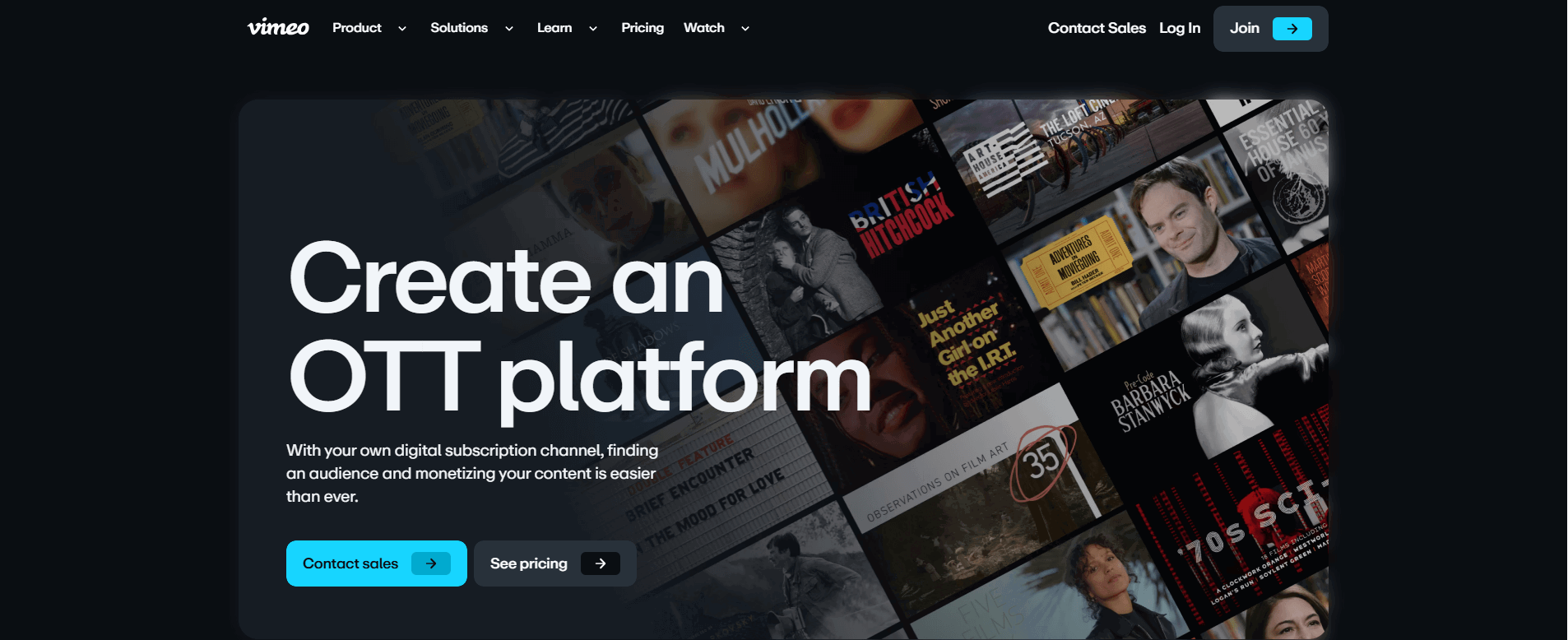
Vimeo OTT is a top choice for creators who want to stream high-quality compressed course videos with ease. It's like having your own Netflix-style platform without the technical hassle.
It handles everything from video hosting and global delivery to monetization and subscriber management.
In addition, you can create your own branded app and stream your course videos live or on-demand in full HD.
No matter where you are in the world, Vimeo grows with you. Plus, the platform compresses videos automatically so your content plays fast and smooth on any screen, even with slow internet.
Exclusive Features of Vimeo OTT
All-in-one Streaming Platform
Launch your own subscription or transaction-based video site with no coding or complex setup. Everything is under one dashboard.Automatic Video Compression
Your videos are auto-compressed for faster streaming, even on slower networks, without losing quality. Ideal for mobile learners.Branded Apps for Every Device
Stream your course on iOS, Android, Roku, Amazon Fire, Apple TV, Xbox, and more just like Netflix. Your learners can pick up where they left off across devices.Flexible Monetization Models
Whether you want subscriptions (SVOD), one-time payments (TVOD), free access (FVOD), or ad revenue (AVOD), you can mix and match to suit your business.Advanced Analytics Dashboard
Know what works. Track viewer engagement, drop-off points, and subscriber behavior to refine your content and marketing.Live Streaming & 24/7 Channels
Host live classes or create your own learning channel. Perfect for bootcamps, coaching, or virtual events.No Hidden Bandwidth Fees
Your pricing is clear and predictable, so you won’t get surprised-even with thousands of viewers.Enterprise-Grade Security
Get DRM protection, secure logins, and full control over content access. Your intellectual property stays safe.
Vimeo OTT Pricing
Starter Plan – $1 per subscriber/month
Enterprise Plan – Custom pricing
Pros
Netflix-style experience
Auto video compression
Global reach with branded apps
Flexible monetization options
Powerful analytics
Handles both live and pre-recorded video
24/7 customer support
Scales from small to enterprise-level
Cons
$1 per subscriber can add up fast
No live streaming on the Starter plan
Apps are only available with Enterprise
Limited storage on the lower plans
No phone support on the Starter
Some setup complexity for total beginners
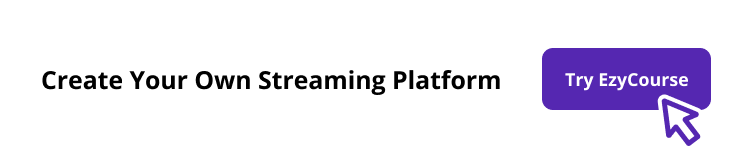
Final Words
We guess you now know how to reduce the filesize of video without sacrificing quality. The process is much easier when you have the right tools and techniques.
Also, using efficient formats, such as MP4 (H.264), adjusting bitrate and resolution wisely can significantly reduce storage and loading times.
This is especially valuable if you are an online educator, marketer, or content creator who likes fast playback, seamless streaming, and quick uploads.
And with video optimization, you can make high-quality visuals without a lot of technical load. This is a simple, powerful, and smart way to stay professional in today's content-rich world.
And if you are a digital creator looking to sell digital products online, EzyCourse can be the best platform for content creators. More interestingly, you won’t have to bother about video filesize or slow upload or delayed loading with EzyCourse. The platform automatically compresses your videos and gives you unlimited storage and upload facilities.
Looking to start your dream business? Get started with a free trial now.