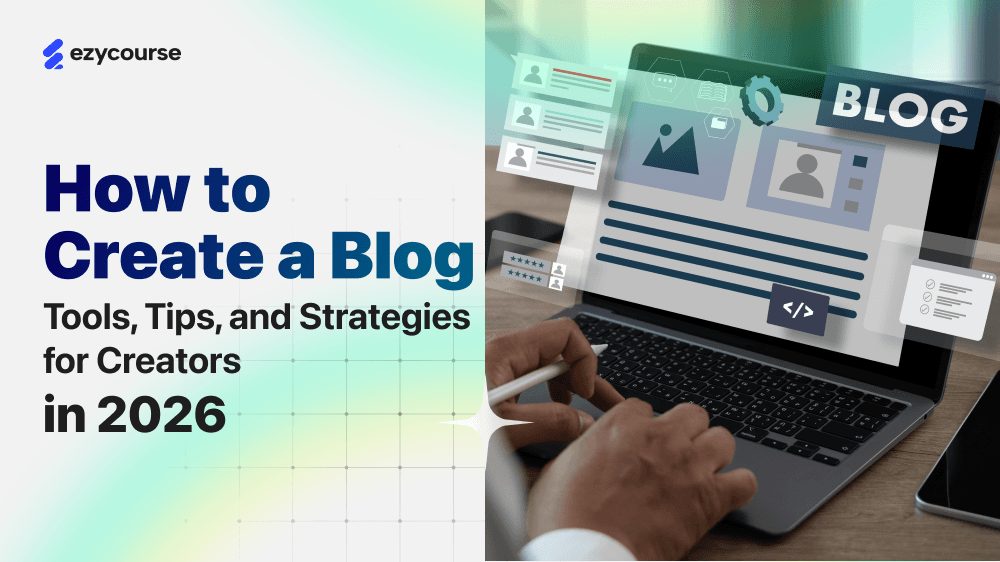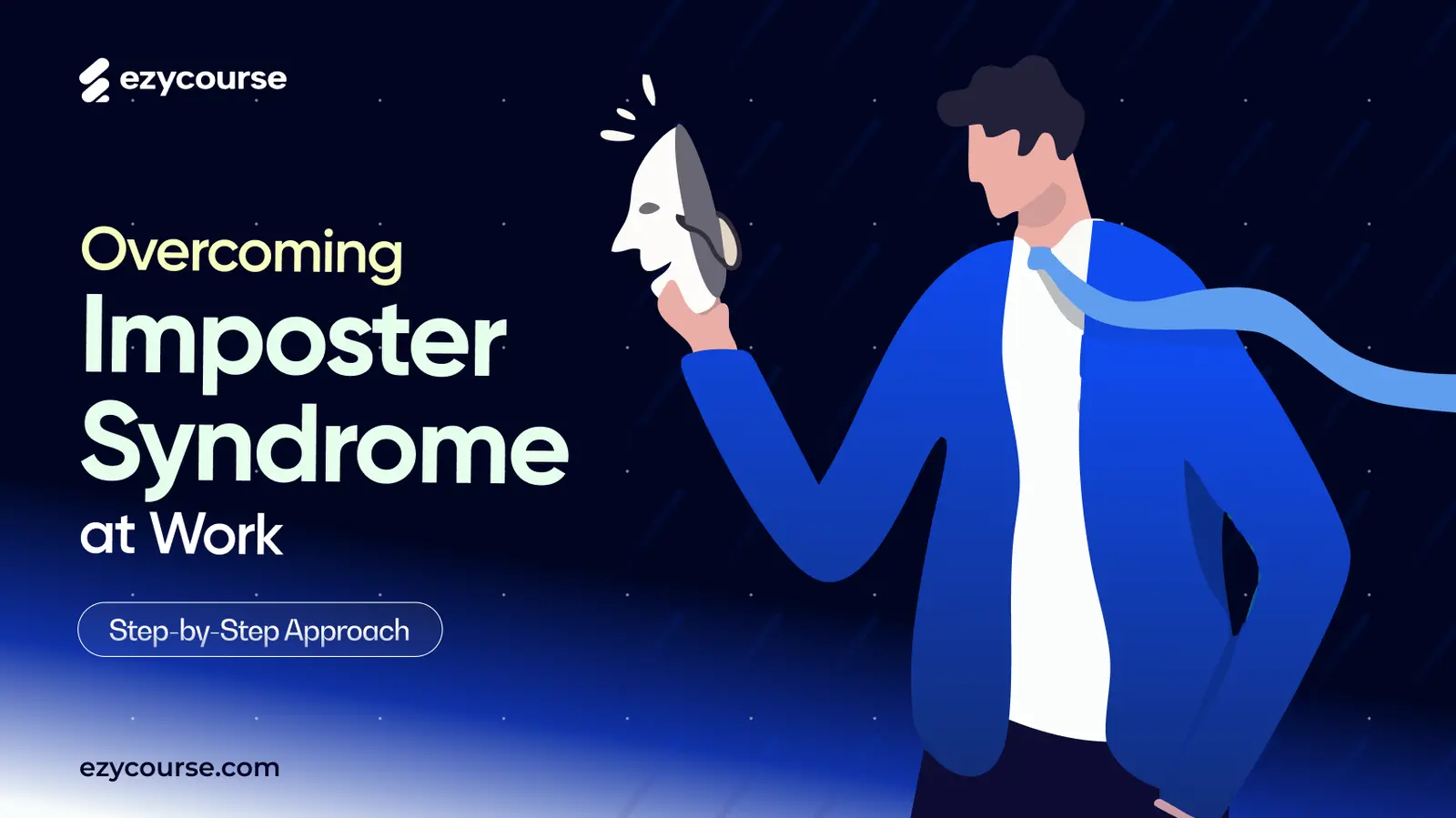One moment you’re editing your video, and suddenly your screen freezes. Your mic goes silent. Your app crashes for no reason.
Sounds familiar, right? Don’t worry, it happens to everyone!
The good thing is most of these problems are easy to fix. But in today’s fast world, no one likes waiting. Everyone wants quick and simple solutions.
That’s why clear troubleshooting guides are so important. They help users solve problems fast, save time, and make their overall experience smoother and happier.
In this blog, you’ll learn:
Why troubleshooting is so important for creators and users
A 5-step troubleshooting framework
Quick fixes for software, hardware, Windows, and Mac
Tips to keep your tech running smoothly all the time
Why Tech Problems Happen (or How They Affect Creators)
Tech problems can show up anytime and often when you least expect them.
But why do they happen in the first place? Most of the time, it’s not your fault. Little things in your device or software can cause big headaches.
Here are a few common reasons:
Outdated Software: When you don’t update your apps or system, they can start acting up or crashing.
Too many files or apps: If your device is full, it may slow down or stop working properly.
Weak internet connection: A poor signal can cause uploads to fail or videos to lag.
Hardware issues: Old or damaged parts, like a mic or hard drive, can stop working without warning.
Viruses or bugs: Sometimes, hidden errors or malware can mess with how your device runs.
For creators, these issues can be more than just annoying. They can delay uploads, ruin recordings, or even break creative flow. And nothing hurts more than losing progress on a project you’ve worked so hard on!
That’s why it’s so important to know how to spot and fix these problems quickly. So your creativity never has to hit pause.
Why Troubleshooting is Important

Troubleshooting means finding out why something isn’t working and how to fix it. Think of it like being a tech detective. You look for clues, test a few things, and solve the mystery.
But why is it so important? Let’s break it down.
Suppose you’re using a project management app and suddenly can’t add new team members. It's so frustrating! Your whole team’s progress stops until it’s fixed. In moments like that, a clear troubleshooting guide can feel like a lifesaver.
Here are a few key reasons why troubleshooting matters so much:
Enhances customer satisfaction
According to the report, 90% of customers say getting an immediate response to a problem is very important. Quick, clear solutions make users feel supported and valued.
Reduces support costs
Mashable reports it costs about $1 per minute for live support, while self-help guides cost just a few cents. That means troubleshooting guides save money for both users and companies.
Improves product quality
Zendesk also found that 80% of customers stop using a product after a bad experience. A well-built guide helps identify and fix common problems, improving both the product and the user experience.
Fosters self-reliance
Harvard Business Review found 81% of customers prefer solving problems on their own before reaching out for help. Troubleshooting guides make that possible, helping users feel more confident and independent.
In short, when people troubleshoot tech problems quickly, they feel supported, capable, and connected to your product. That’s why effective troubleshooting guides are essential tools for a positive relationship between users and your product.
5 Steps to Troubleshooting Common Tech Problems
Troubleshooting might sound tricky, but it’s really just a step-by-step way to find and fix any tech problems. Whether you’re a beginner or an experienced tech user, the process is always the same.
In this guide, I’ve broken it down into five easy-to-follow steps that anyone can use to solve common software, hardware, and device issues.

Step 1: Define The Problem Clearly
The first step is to understand what’s really happening.
Before you jump into fixing things, take a moment to describe the problem clearly.
When looking at a problem, ask yourself:
What exactly isn’t working?
Is it machine failure
When did the issue start?
Did anything unusual happen before it started?
During these issues, some devices give warning signs like error messages, blinking lights, or beeping sounds. Others just stop working altogether.
Whatever the case, identifying and defining the problem is your starting point. The clearer your understanding, the faster you’ll find the right fix.
Step 2: Collect Relevant Information
Before diving deep into complex fixes, let’s start with the simple stuff. Because honestly, that’s where most tech problems hide!
First of all, guess like, have I tried restarting the app or device yet? Is everything updated on my OS, drivers, firmware, and apps? Are the cables, ports, or power sources working fine? Or do I have enough free disk space?
Here is the quick checklist to rule out the basics:
Restart the app or device: It’s amazing how often this simple step fixes everything. A quick restart clears up memory, closes buggy processes, and gives your system a fresh start.
Update everything: Old software versions can cause all kinds of glitches. Check for updates for your operating system, drivers, and apps. Most updates include important bug fixes and security patches.
Check connections and power: Loose cables or dead ports can easily make you think something’s broken when it’s not. Unplug and reconnect all cables, make sure your device is powered on, and try a different outlet or port if needed.
Free up space: When your hard drive is almost full, your device slows down and apps can start crashing. Delete old files or move them to an external drive or cloud storage.
Clear cache or try a clean browser: If you’re having browser issues, try disabling extensions, clearing cache and cookies, or opening an incognito window. Sometimes, a fresh browser session is all it takes to get things working again.
Step 3: Analyze What You Found
Now that you’ve understood all your clues, it’s time to figure out what’s really causing the problem.
Take a close look at everything you’ve found, including error messages, changes you made, or anything unusual that happened before the issue started. Try to connect the dots.
If you still don’t know what’s causing the issue, don’t worry!
Go back to Step 2 and analyze again. It’s normal to miss small things for the first time. It may be like a loose cable, a failed update, or a nearly full hard drive.
Once you’ve checked everything again, make your best guess about what the problem might be. For example, maybe the app keeps crashing because it’s outdated, or your laptop is running slow because it’s overheating.
That’s your starting point. Now you’re ready to test your possible solutions in the next step.
Step 4: Try Simple Fixes and Test Them
Now that you’ve spotted possible causes, it’s time to try fixing them one step at a time.
You have to begin always with the simplest fix before moving to bigger ones. Think about including, can I test this problem safely? What’s the easiest fix I can try first? Do I have everything backed up in case something goes wrong?
After finding out your answer, then you can follow a simple order
Start small: Try restarting again, reconnecting cables, or disabling one app or extension at a time. If it’s a connection issue, switch USB ports, Wi-Fi networks, or devices.
Update and reinstall: Outdated or corrupt apps often cause errors. Try reinstalling the app or updating drivers, browsers, or firmware.
Clean up your device: Clear cache, cookies, or unnecessary temporary files. Sometimes your device just needs breathing room to perform properly.
Use safe mode or diagnostics: Boot your PC or phone in safe mode. It starts your device with only essential software. If the problem disappears in Safe Mode, it means a third-party app or driver is the cause.
Reset network or settings: If internet or connection problems persist, try resetting your network settings. If your device acts weird after a recent change, restore previous settings or use a System Restore Point.
Step 5: Apply the Fix and Check Again
Once you’ve found what works, it’s time to apply the fix for real and make sure it’s solid.
So ask yourself:
Did my solution permanently resolve the issue?
Does everything function well now?
Do I need to record this solution for later use?
Here’s what to do next:
Follow all steps without skipping. If it involves hardware, power off and unplug the device first.
Try running your usual apps, tasks, or tools to confirm the problem is gone. Watch for any recurring signs.
Note down what caused the issue and how you fixed it. This can save you hours next time or help others facing the same problem.
Prevent it next time to:
Keep your system updated
Use antivirus software
Avoid suspicious downloads
Back up your data regularly
Maintain good ventilation and enough free space
Bonus Troubleshooting Tips
Here are a few extra tips that can make your device work better. These small steps are easy to follow and can quickly fix many common problems.
Reinstall Problem Apps: If a program keeps crashing, uninstall it and reinstall a fresh copy.
Use System Restore: On Windows, use Restore Points to roll back to a working version.
Try Another Browser or App: Sometimes the issue is just with one app that helps with switching.
Check Online Forums: Sites like Reddit or tech communities can be lifesavers for weird problems.
Contact Official Support: When all else fails, reach out to the manufacturer’s support team.
Set Up MFA (Multi-Factor Authentication): Add extra security to protect your accounts.
Organize with Bookmarks: Save important troubleshooting websites or guides for future use.
Adjust Sleep Settings: Modify your device’s sleep or power settings to match your habits.
Access Office Apps Online: You can use Word, Excel, or PowerPoint through your browser, as no installation is needed!
How to Fix Software Problems (Software Troubleshooting)
What does "software troubleshooting" mean? It means finding and fixing problems in apps or programs so they can work properly again or at least stopping them from messing with other parts of your device.
In the past, only IT experts could handle these issues. Most of the problems are fixable with so many apps and smart devices with simple steps.
Below are some of the most common software problems and how you can fix them, based on industry best practices.
1. The App Keeps Crashing or Freezing
Cause: The software may be outdated, or it may conflict with another app or plugin.
How can you fix this:
Close the app, and reopen it.
Ensure the app is updated.
Disable any recently added plugins or extensions.
If needed, uninstall and reinstall the app.
2. Slow Performance
Cause: Too many background apps, lack of system resources (like RAM or disk space), or corrupted files.
The way to solve this problem:
Use Task Manager (Windows) or Activity Monitor (Mac) to see what’s using the most memory.
Close any unused apps or browser tabs.
Free up disk space (move large files, delete temporary files).
Clear the app’s cache or data where applicable.
3. Error Messages & Unexpected Behavior
Cause: Could be a corrupted driver, conflict between apps, or mismatched software version.
Solution:
Read the error message carefully (note the code or description).
Search the exact error message online (many users will have faced the same issue).
Update drivers, or roll back to a previous driver if the problem started after an update.
Use the software’s built-in repair or reset option if available.
4. Software Won’t Install or Update
Cause: Insufficient disk space, interrupted download, incompatible version, or antivirus blocking the update.
Fix this cause:
Ensure you have enough free space (aim for at least 15-20% free space).
Temporarily disable your antivirus software (just for the install) if it’s blocking updates.
Download a fresh copy of the installer from the official source.
Run the installer in compatibility mode (especially for older apps).
5. Network or Connectivity Problems in Apps
Cause: The app requires internet or server access, but the connection is weak or blocked by a firewall/router.
How can you solve this:
Test your internet connection (try a different device).
Restart your router and check network cables.
Temporarily disable VPN or firewall to test if they’re causing the block.
Check for updates to network drivers.
How to Fix Hardware Problems (PC & Laptop)

Hardware problems can be frustrating, but most of them have simple solutions if you know what to check.
Some of the most common PC hardware problems that need troubleshooting are:
Problem #1: Your Computer Won’t Turn On
If your PC doesn’t start, first make sure everything is plugged in. Try a different power outlet, and check if your monitor, keyboard, or mouse is working by swapping it with a known good device. Sometimes, a “dead” computer is just an unplugged cable away from working.
Then:
Look at the tower: Are the lights on? If not, the power supply (PSU) may be off or dead.
Most motherboards have a tiny LED to show if power is running.
Use a PSU tester if available or replace the PSU. Do not open the PSU yourself because it’s dangerous.
Problem #2: Computer Turns On But Doesn’t Work
If your PC powers up but nothing happens, it could be a failing component. Listen carefully for any beep codes when you start the computer. These beeps are like a language your motherboard uses to tell you what’s wrong.
Listen for beep codes:
No beep, no power: PSU may be dead.
Short, steady beeps: PSU problem.
Long continuous beep: RAM issue. Remove one stick at a time to find the faulty one.
One long, two short beeps: Video card failure. Try reseating it or replacing it.
Problem #3: Screen Freezes
If your screen locks up, wait a few minutes. Sometimes your computer just needs time to process. If it doesn’t respond, hold the power button and restart in Safe Mode. Freezing can also happen due to defective hardware, outdated drivers, or a virus. Running a full virus scan and updating drivers often fixes the problem.
Problem #4: Insufficient Memory
Memory errors usually happen when too many applications are running or when storage is nearly full.
If you see “insufficient memory” errors:
Close extra programs to free RAM.
Reboot your computer and update the OS.
Delete or move unnecessary files (videos, music, etc.).
Add more RAM if needed.
Problem #5: OS Missing or Hard Drive Not Detected
If your computer shows a message like “Missing Operating System,” don’t panic. It usually means your computer can’t find or read your hard drive properly.
Here’s what troubleshooting you can do:
Open your computer (if you’re comfortable doing so) and make sure the cables are secure. If it’s still not detected, you may need to replace the hard drive.
The BIOS controls how your computer starts up. If something changed there, your PC might not see the hard drive. Restart your computer, go into the BIOS setup, and choose the option to “Restore Default Settings.”
The Master Boot Record (MBR) tells your computer where Windows is installed. If it’s damaged, Windows won’t load. You can fix it using a Windows installation or repair disk. Just boot from the disk and select the “Repair your computer” option.
Use a bootable tool or disk management utility to set the right partition as “active.”
If you can’t understand till now, watch this video carefully:
Problem #6: Blue Screen of Death (BSOD)
The blue screen of death is a troubling sign, but all hope is not lost! A variety of hardware and software issues can trigger a BSOD, and thankfully many of them can be fixed.
I’ll show you now how to fix the blue screen to pull your PC back from the brink.
Shut down the PC that showed the BSOD
Remove all USB devices like hard drives and printers except for the mouse and keyboard.
Reboot the system in Safe Mode with Networking.
When you see the Windows sign-in screen, press and hold the Shift key while you select Restart from the Power icon.
After your PC reboots again, you’ll be presented with the Choose an option screen. Select Troubleshoot > Advanced options > Startup Settings > Restart.
Uninstall recently installed software.
Press the Windows key. Type “add or remove programs” and click Add or Remove Programs.
Roll back or disable drivers
First, press the Windows Key, type “Device manager,” and hit Enter.
Then, scroll through the list of components, right-click on your selection, and choose Properties from the pop-up menu.
Finally, click the Device tab and click Roll Back Driver.
Scan for malware.
Run an System File Checker (SFC) Scan
First, press the Windows key and type “cmd.” Right-click Command Prompt and select “Run as Administrator.” Select “Yes” or “OK” on any prompts that appear.
Then, type sfc /scannow into the Command Prompt dialogue box, hit Enter, and wait for the scan to complete.
Scan your hard drive.
Check your computer's RAM.
Restart your PC to see if the BSOD shows again.
If all else fails, reinstall Windows.
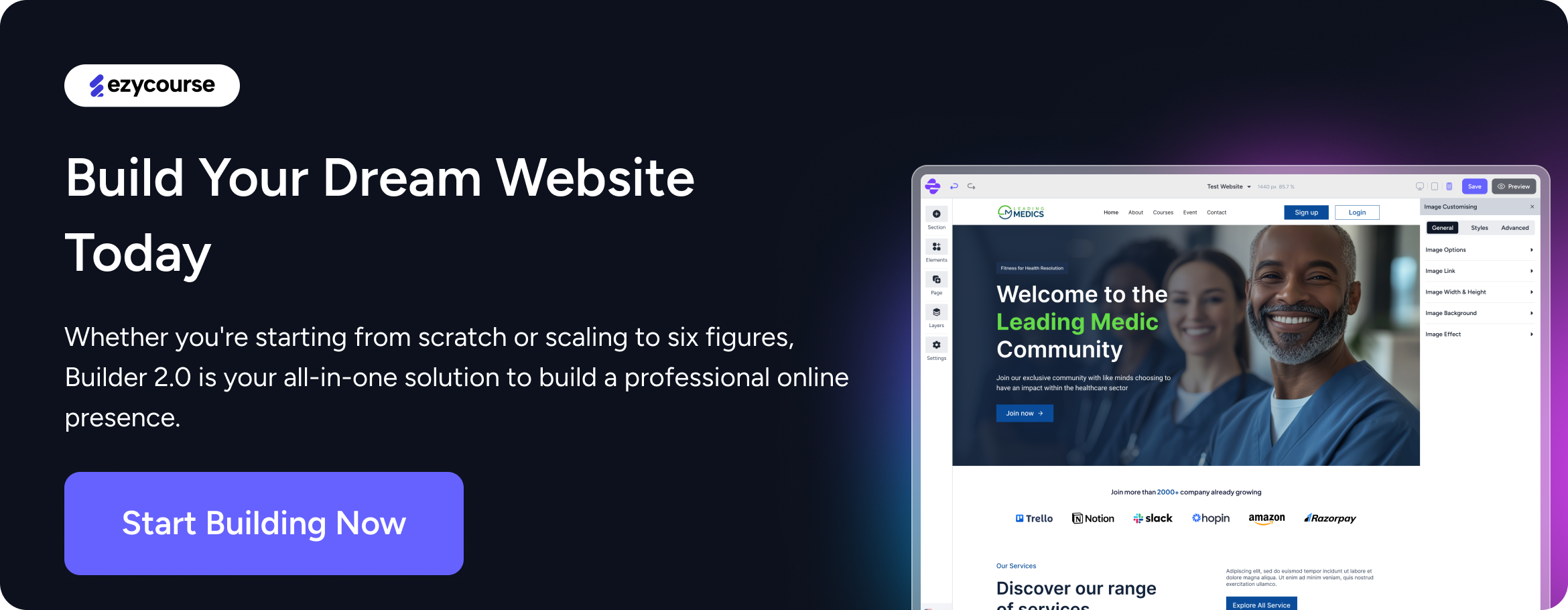
How to Fix Mac Problems
If you’re a Mac user, you’ve probably faced a few frustrating issues. From frozen apps to serious ones like boot loops or kernel panics. But don’t worry! Most Mac problems can be fixed with some simple troubleshooting steps.
In this section, we’ll walk you through common Mac issues and easy ways to solve them like a pro.
Problem 1: Kernel Panic Issues
Kernel Panic is a serious issue when the operating system cannot recover from a system error. It is usually accompanied by a blue or grey screen and indicates a hardware or software issue.
Here's what you can do to fix it:
Restart your Mac in Safe Mode to isolate the problem.
Check your hardware by running Apple Diagnostics (on Macs released before June 2013) or Apple Hardware Test (on Macs released after June 2013). You can access these tools by holding the D key while starting your Mac.
Reinstall macOS by using the Recovery mode. This will reinstall the operating system while preserving your data.
Problem 2: Disk and Hard Drive Problem
Disk Utility can fix certain disk problems. For example, multiple apps quit unexpectedly, a file is corrupted, an external device doesn’t work properly, or your computer won’t start up.
How to fix Disk Utility on mac
If you’re looking for how to fix disk utility on mac, the issue is usually simpler than it feels. Disk Utility can fail due to minor system glitches, corrupted files, or startup conflicts. This quick guide walks you through the fastest ways to troubleshoot and get Disk Utility working again so your Mac stays smooth and reliable.
3 Steps to Fix Disk Utility on Mac
Step 1: Start Your Mac in Recovery Mode
Restart your Mac.
As soon as it restarts, hold Command + R until you see the Apple logo or a spinning globe.
For Apple Silicon Macs: Hold the power button until you see startup options to select Options and click Continue.
From the macOS Utilities window, choose Disk Utility and click Continue.
Step 2: Use First Aid to Fix the Disk
In Disk Utility, go to View > Show All Devices.
Select Macintosh HD - Data, and click Run to perform First Aid.

Next, select Macintosh HD and click Run again.
Finally, select your main drive (like Apple SSD) and click Run once more.
Step 3: If That Doesn’t Work
If First Aid fails, your drive might have a hardware problem. Try to back up your data immediately.
For deeper checks, open Terminal (in Recovery Mode) and use the fsck command.
If your disk is still corrupted, restore from a Time Machine backup if you have one.
As a last option, reinstall macOS after backing up your files.
If problems continue, visit an Apple Service Center for hardware repair.
However, there are more common macOS issues, and people face this problem most of the time. So, they keep finding the macOS troubleshooting, which are
1. Mac Won’t Turn On
If your Mac isn’t turning on at all, start with the basics. Make sure the power cable is properly connected and your outlet is working. If it’s a laptop, check that the battery isn’t completely drained. Plug it in and wait a few minutes.
If that doesn’t work, reset the SMC (System Management Controller). It helps fix power-related issues. Finally, press and hold the power button for about 10 seconds to force your Mac to start.
2. Mac Stuck on Apple Logo
When your Mac freezes on the Apple logo during startup, it usually means there’s a problem with your startup items or system files.
Try booting into Safe Mode. Turn off your Mac, then turn it back on and immediately hold the Shift key until you see the login screen. Safe Mode loads only essential system files, helping you find and remove any apps or extensions that cause issues. Once fixed, restart your Mac normally.
3. Battery Draining Fast
If your Mac battery runs out quickly, check what’s using the most power. Go to System Settings > Battery > Usage to see which apps are consuming energy.
You can extend battery life by lowering screen brightness, closing unused apps and browser tabs, and turning off Bluetooth or Wi-Fi when not needed. Also, make sure macOS and your apps are up to date. Because updates often include battery optimization fixes.
4. Black Screen on Startup
A black screen after pressing the power button can be scary, but it’s often a simple fix. First, check the screen brightness. If you still see nothing, reset the PRAM/NVRAM. Then restart your Mac and hold Option + Command + P + R for about 20 seconds.
If you’re using an external monitor, ensure cables are securely connected. Lastly, connect your Mac to power and wait a few minutes.
Effective Ways to Make Troubleshooting Easier
We are here to make your job easier. When it comes to troubleshooting, it can feel overwhelming and disorganized. But there are some powerful tools and methods that can make the entire process smoother, faster, and more organized.
Here are a few effective ways to make troubleshooting easier and more efficient:
1. Troubleshooting Checklists
Checklists are one of the simplest and most powerful tools for solving any constant tech problems. Troubleshooting checklists help you stay organized, follow a consistent process, and make sure you don’t miss any critical steps.
When things go wrong, it’s easy to forget small details. A checklist keeps you calm and guides you step by step. From finding the problem to fixing it.
You can also make your own checklist for each device or system. Write down clear steps, add notes, or include pictures of common errors. This way, anyone, even beginners, can follow it easily and fix problems without stress.
2. A Modern CMMS (Computerized Maintenance Management System)
A CMMS is a software tool that helps you manage, track, and organize all your maintenance and troubleshooting activities in one place. It works like a digital command center for your equipment, records, and workflows.
With a CMMS, you can:
Store all your machine manuals and maintenance reports in one system
Track past problems, repairs, and solutions for faster future fixes
Maintain logs and performance data to spot recurring issues
Assign troubleshooting tasks to your team and monitor progress in real time
Keep all contact details, spare parts info, and vendor references handy
Having quick access to this information speeds up troubleshooting, prevents mistakes, and helps new team members get up to speed easily.
10 Reliable CMMS Software Options (with Quick Highlights)
Here you’ll get the 10 popular CMMS tools that organizations use to simplify maintenance and troubleshooting:
Fiix CMMS: Cloud-based tool for managing assets, scheduling maintenance, and tracking performance.
UpKeep: A mobile-first CMMS that lets technicians log issues, attach photos, and manage work orders from anywhere.
MaintainX: Offers simple digital checklists, asset tracking, and real-time team communication.
eMaint CMMS: Customizable dashboards and reports for maintenance scheduling and asset tracking.
FMX: Great for facilities management, equipment tracking, and preventive maintenance planning.
Brightly Asset Essentials: Streamlines maintenance workflows and reporting for larger organizations.
Fractal One: AI-powered CMMS that helps predict issues before they occur.
Maintenance Care: Designed for easy scheduling and tracking of maintenance requests.
Eptura (formerly Hippo CMMS): A user-friendly tool for preventive maintenance and asset management.
Limble CMMS: Focuses on automation, reporting, and creating digital maintenance checklists.
Read more, How to Start an Online Personal Training Business

The Future of Troubleshooting
Technology is growing fast, and we have to prepare with that advanced tech to fix problems. But no need to worry! As systems get more advanced, the need for skilled technicians to troubleshoot and maintain them is increasing.
The good news? New technologies are making troubleshooting easier, faster, and much safer than before.
Let’s look at how the future of troubleshooting is being transformed.
1. Smart Machines That Predict Problems
Can you imagine a world where computers fix themselves? That’s exactly what machine learning is helping us achieve. It allows machines to “learn” from past data & patterns and predict when something might go wrong before it happens. This process is called “predictive maintenance”.
For example, a smart factory machine can monitor its performance and temperature. If it senses something unusual, it can alert technicians before a major breakdown happens.
Some companies are even exploring prescriptive analytics, which takes things a step further. This means a machine can diagnose itself, find the reason for failure, and even suggest possible fixes. It’s like having a built-in technician working 24/7 to keep things running smoothly.

Here’s a look at how maintenance departments manage and improve their predictive maintenance programs. Source
2. Enhancing the Real World with AR
Augmented reality (AR) combines computer-generated imagery with the actual equipment to give an additional layer of information. With AR, you can use a smartphone, tablet, or special glasses to see extra details about machines.
For example, you can hold your phone over a piece of equipment, and the AR app will show what’s inside, label each part, and guide you through the repair process.
It’s like having a digital manual floating right in front of you!
During troubleshooting, AR can also:
Show step-by-step repair instructions.
Highlight damaged or missing parts.
Provide safety warnings or repair tips.
AR just not only saves time but also reduces the chance of mistakes, especially for new technicians.

Augmented reality in quality control. Source: Metrology.news
3. Simulations and Virtual Reality (VR)
If AR adds digital info to the real world, Virtual Reality (VR) takes you to another world completely new. VR allows technicians to step into a virtual world. One of the best and safest digital copies of the machine or environment they’re working on.
Inside VR, you can:
Practice repairing equipment without damaging it.
Learn how a system works by exploring its parts in 3D.
Simulate dangerous or complex repairs safely.
It’s a great way to train, experiment, and build confidence before touching real equipment. In short, VR turns troubleshooting training into an immersive, hands-on experience. It's almost like playing a high-tech video game!
4. Digital Twin: A Smart Copy of the Real World

A digital twin is a virtual copy of something that exists in the real world. It could be a machine, system, process, or even an entire factory. The sensors installed on your machine send data about its condition and performance. Thanks to modern technology and the Industrial Internet of Things (IIoT), digital twins are now becoming common in many industries.
If a failure happens at your location, the OEM (Original Equipment Manufacturer) can compare it against the data from all the other machines of the same kind. Based on the meta-analysis, the OEM can identify if a similar incident happened to a machine at some other plant and propose a potential solution.
When it comes to troubleshooting, digital twins make things much easier. Instead of guessing what went wrong, you can see real-time data and spot the issue right away. You can test possible fixes on the digital twin first without risking any damage to the real machine. This helps save time, reduce downtime, and avoid costly mistakes.