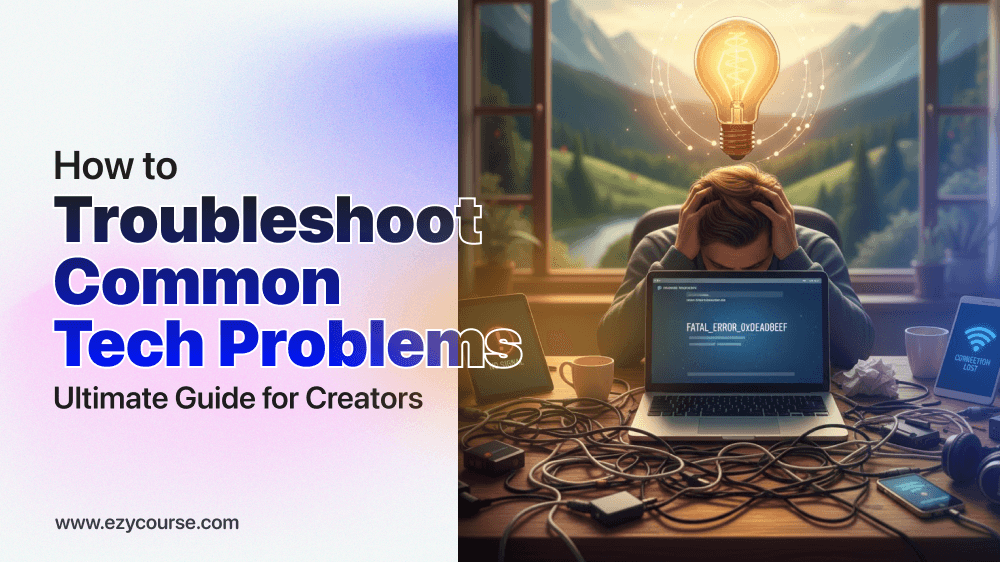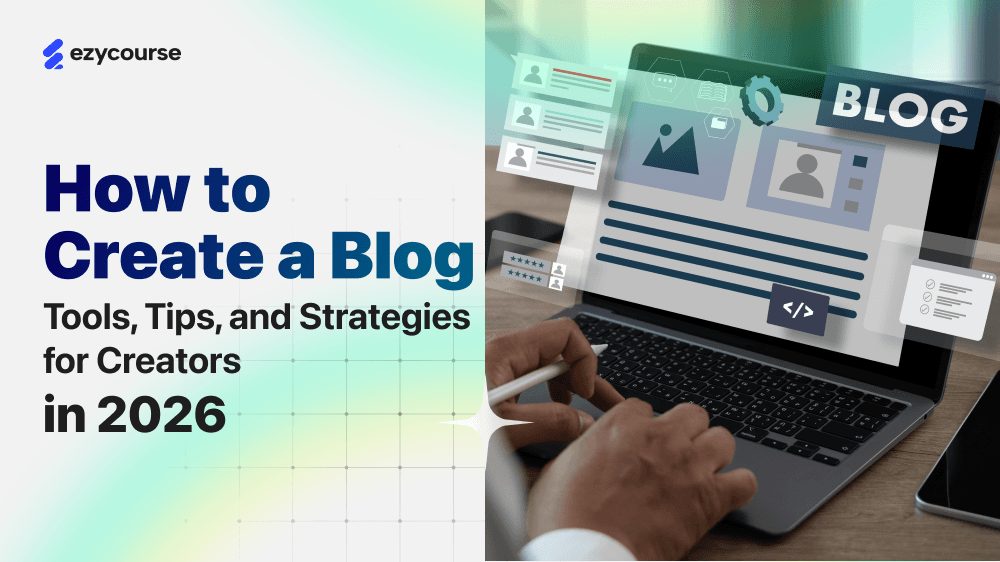Every online course website needs to track its users’ behavior to offer a better experience. That’s where Google Analytics 4 (GA4) comes in. It’s the latest version of Google Analytics.
GA4 is designed to give you smarter insights into how your website traffic is interacting with your content.
In this step-by-step guide, we’ll show you how to set up Google Analytics 4 for your online course website with EzyCourse. This GA4 setup guide will help you efficiently track and analyze your website traffic.
Why Use GA4 for Your Online Course Website?

GA4 offers event-based tracking, advanced user insights, and predictive analytics. Here’s what it can do for you:
Track page views, course signups, and video interactions.
Understand where your traffic is coming from.
Measure engagement like time spent on each page.
Optimize your sales funnel for higher conversion.
Related Read👉 How to Use Google Search Console with EzyCourse to Improve SEO
How to Set Up Google Analytics 4 (GA4) with EzyCourse (Step-by-Step)
If you created an online course website with the EzyCourse site builder, you can set up GA4 with your website by following these easy steps:
Step 1: Create a GA4 Property
Go to Google Analytics and sign in with a Google account.
In the Account creation section, provide a name for the account and create your account.

In the Property creation section, enter your website name, time zone, and currency to create a property.

Click Next and fill out your business info. It is not that important, so it doesn’t matter what you choose here.

Set an objective to let Google understand what you’re trying to achieve with GA4. You can choose only one objective here. Choose the one that aligns best with what you want to track.

In the Data Collection section, choose Web as your data streaming platform.

Now you will see a pop-up window to set up a data stream from your website. Provide your website URL here and select your website name as the Stream name.

Once you do that, you’ll see your web stream details. You’ll get a Measurement ID now that you will need to use in your online course website from the EzyCourse Dashboard. Copy the Measurement ID and go back to the EzyCourse Dashboard.

Step 2: Add GA4 to Your EzyCourse Website
Now it’s time to connect GA4 to your online course website on EzyCourse. To do that, follow the steps below:
Log in to your EzyCourse dashboard.
Go to Site Settings > General Settings > Site Information.
Look for Google Analytics 4.

Paste your Measurement ID (G-XXXXXXXXXX) into the GA4 field.
Save changes.
That’s it! GA4 is now tracking your website activity.
What You Can Track in GA4 for Online Course Websites
Once set up, you can customize GA4 to track important actions like:
Page Views and Screen Views
Course Enrollments (Conversions)
Video Engagement
Scroll Depth
Outbound Link Clicks
Button Clicks and CTAs
Form Submissions
User Demographics & Technology
Traffic Sources
User Retention
You can use these insights to improve your website’s performance and boost your business.
Do you want to unpack all the SEO kits for your course business? You can check the ultimate SEO starter kits from here and download free keyword research templates for you.
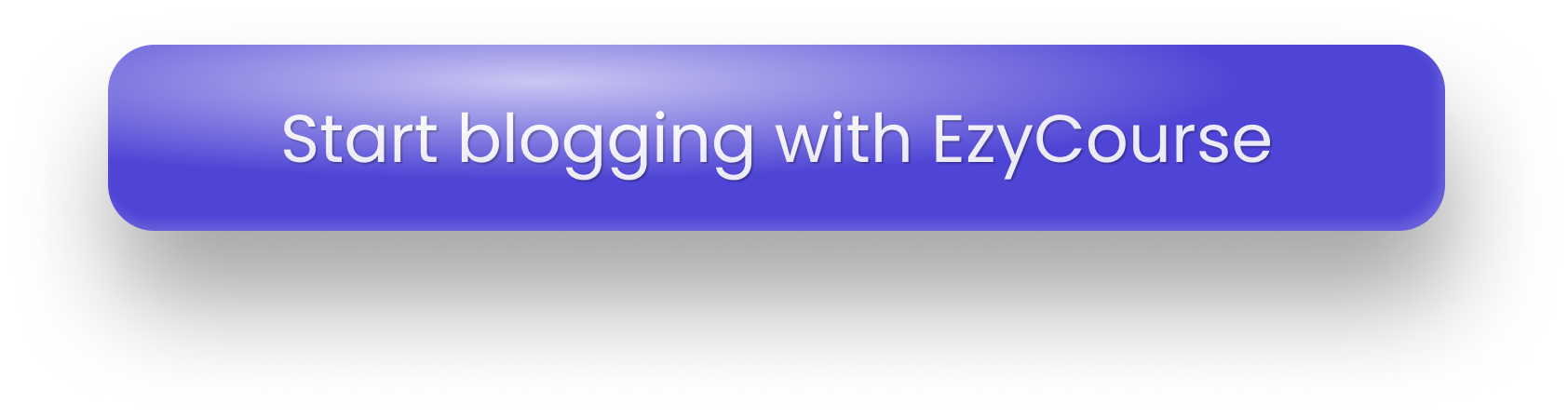
Final Thoughts
Setting up Google Analytics 4 on your online course website with EzyCourse is a walk in the park. With GA4 connected to your site, you’ll get real-time insights into what’s working, what’s not, and where to improve. GA4 setup is a must for every professional website.
We hope you now have a clear understanding of how to set up Google Analytics 4 for your online course website.